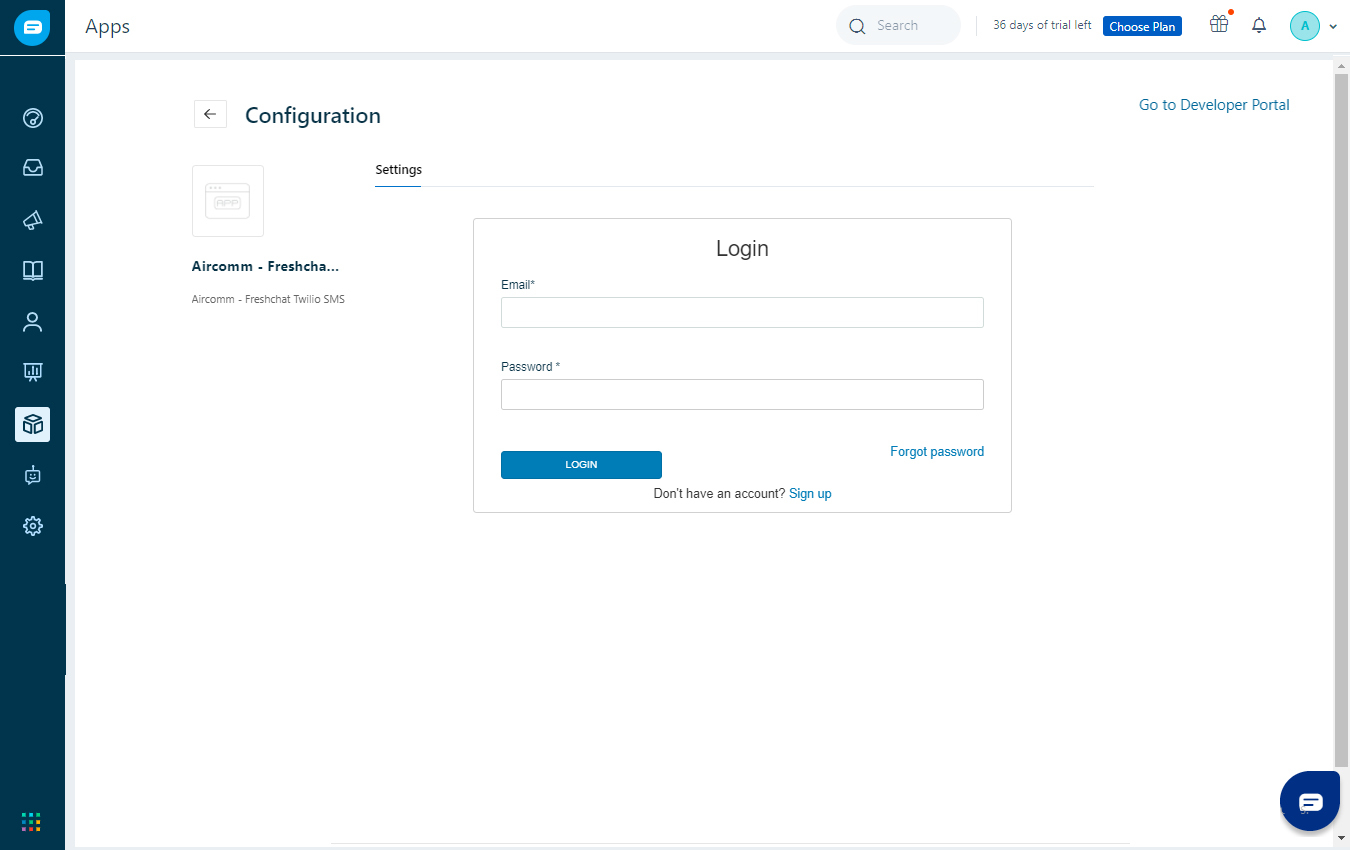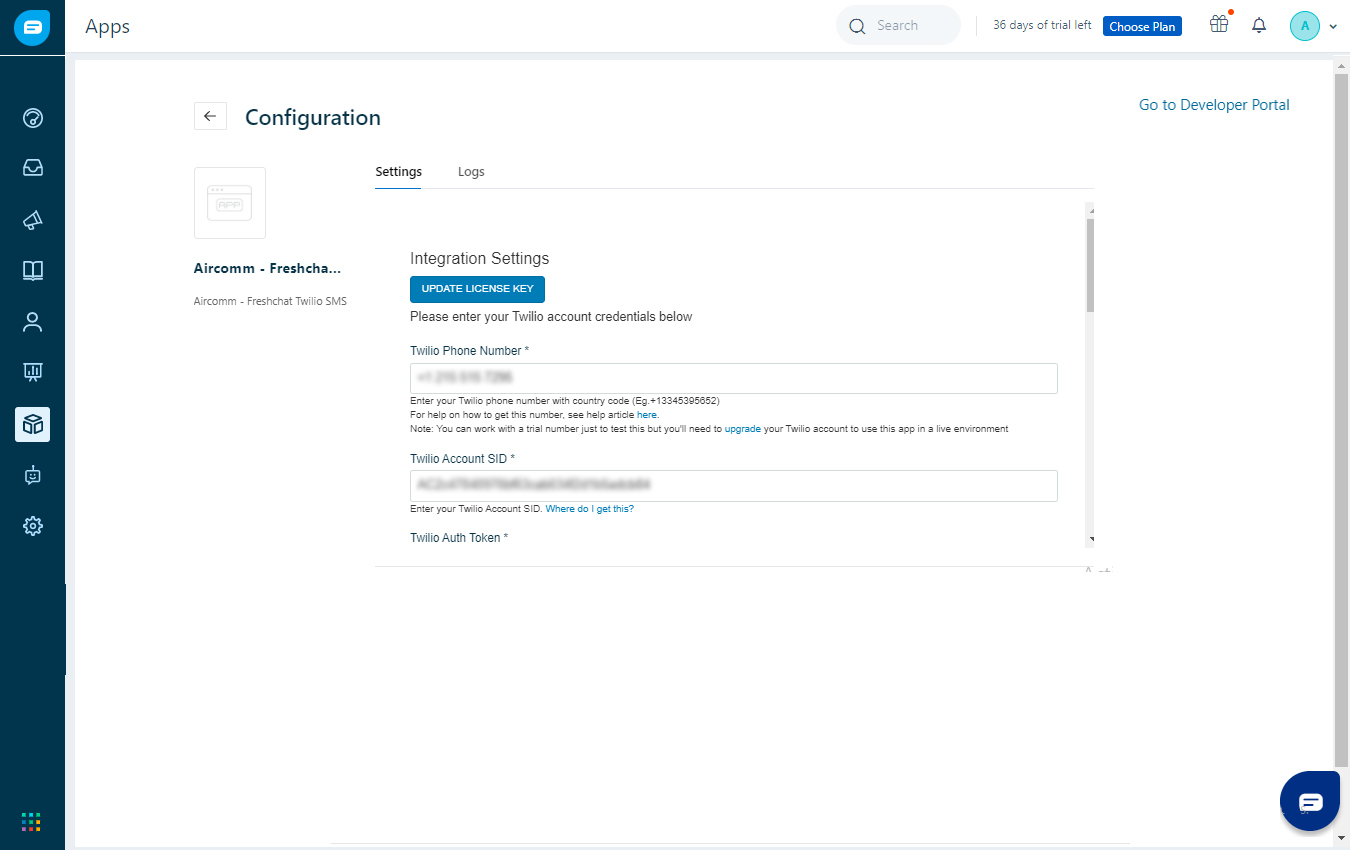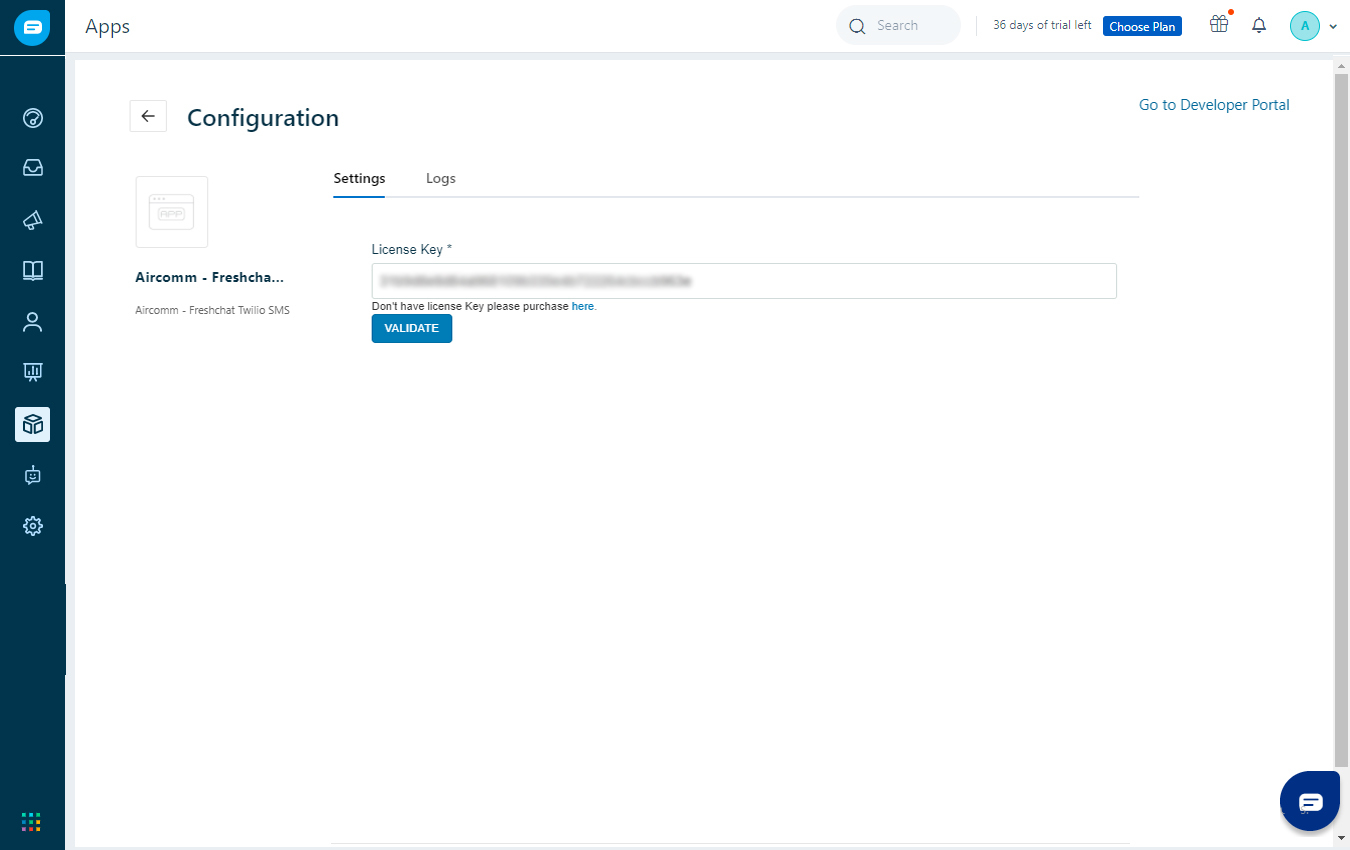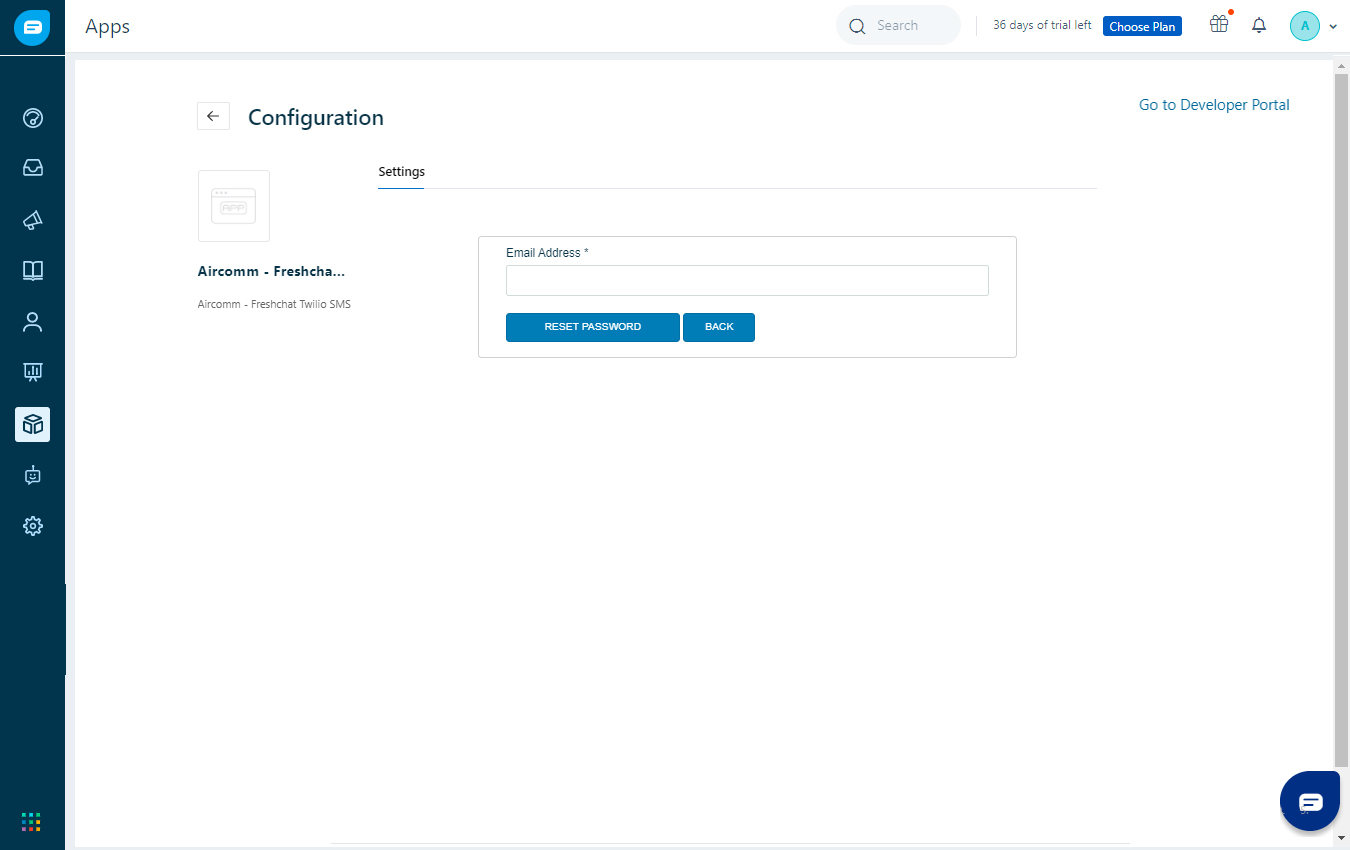Trying to connect to a support agent through live chat can be annoying for your customers in many situations, especially when they are already struggling with poor Internet connection.
How about giving your customers the ability to strike a conversation with you through the channel that enjoys the highest level of anytime, anywhere connectivity? Yes, it’s the simple, good old SMS.
With AireComms Twilio Integration for Freshchat, you can do just that! Your customers will no longer need to log in to the Internet to send a message on live chat. Instead, they can send a quick and simple text message through their phone’s SMS service to your Twilio number. And your support agents, all geared up with their microphones and keyboards will receive the SMS message on Freshchat, so they can reply to your customers quickly and efficiently, thanks to its powerful features.
In simple words, AireComms Twilio Integration for Freshchat combines the convenience of SMS with the superpowers of Freshchat – all to make it easy for your customers to talk to you!
Because it all starts with a conversation. Make it happen.
Features of AireComms Twilio SMS:
* Inbound and Outbound SMS and MMS support
* Support for multiple Twilio numbers to configure multiple channels for incoming messages
* The agent can initiate a conversation by sending SMS to customers via Freshchat Twilio
* Auto-responder SMS with customizable template
App Details
Categories
Developer Resources
Marketplace Resources
Loading Reviews...
App Details
Categories
Developer Resources
Marketplace Resources
* On your Freshchat dashboard, on the left side menu, navigate to Apps.
* Search for AireComms Twilio Integration for Freshchat and install the app.
* On the installation screen, you will be asked to log in with your username, password, and your Freshchat domain. If it’s the first time you’re using Twilio for Freshchat, you’ll be required to create an account by creating a username and password.
* Next, you’ll need to enter the License Key, which you received when purchasing the app from the AireComms site. If you haven’t yet purchased the app, time to do it now. Click here to go to the AireComms site and purchase the app from there. https://codup.co/products/freshchat-and-twilio-integration
When done, you’ll receive your License Key in your inbox.
* Next, you need to enter the following details: the Twilio Number, Twilio SID, and Twilio Auth Token.
Click Validate Twilio Account before entering the other details.
To find out where to get these Twilio authentication details, click here.
http://airecomms.codup.io/support/solutions/articles/42000079977-how-to-set-up-twilio
* Enter the Freshchat API Key and Freshchat visitor widget token.
Click Validate Freshchat Account before configuring the app settings.
To find out where to get the Freshchat authentication details, click here.
http://airecomms.codup.io/support/solutions/articles/42000079976-how-to-set-up-freshchat
* In the App Configuration Settings, you have the following options:
Choose your Channel ID: this is the channel where your incoming SMS messages will be automatically assigned to.
Enable Auto-responder SMS: if you want an auto-responding SMS, enable it by selecting the checkbox.
Write the text for your auto-responder SMS: write the actual text of the auto-responder SMS sent to your customers. Be personal, be you!
* To integrate Twilio with Freshchat successfully, you’ll need to configure the webhook of your Twilio
number and Freshchat account. At the bottom of the settings screen, you’ll find the URLs for the
webhooks. Copy and paste the Twilio URL to Twilio Number’s webhook and the Freshchat URL to your
Freshchat webhook.
* Next, go to the tab “Multiple Channel Support” to choose the channel where incoming messages will be routed. Here, you’ll see all the Twilio numbers you have in your Twilio Account. Choose a Twilio number from the dropdown menu and assign a channel from the dropdown menu next to it. By assigning a channel to a Twilio number, all messages sent to this Twilio number will be assigned to an expert in the assigned topic/channel. Click on the “Add Twilio Number” to configure multiple channels.
That’s it. Your app is set to roll!
App Details
Categories
Developer Resources
Marketplace Resources
Loading Privacy and Security...
App Details
Categories