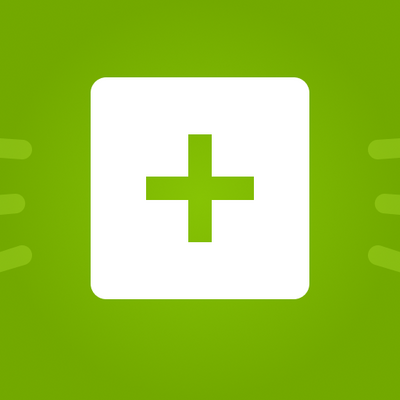
Import
Automated import to Freshdesk
Published by Help Desk Migration (about over 2 years ago)
Version 1.0
Supported for
Build your own apps
Backed by a Platform-as-a-Service including a data store and serverless runtimes, and our rich Crayons component library, our SDK allows you to develop and deploy apps in a flash.

