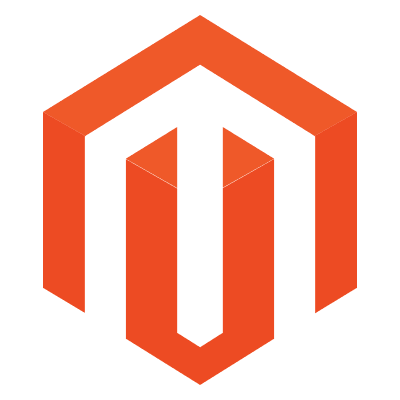
Magento for AI Agents
Equip AI Agents with essential actions to manage Magento orders, customers, and products for streamlined e-commerce operations.
Published by Freshworks (about 23 days ago)
Free
15 AI Actions
4
Version 4.0
As a reminder, the way in which a given App within the Freshworks Marketplace processes, transmits, uses, and retains data (including in the context of artificial intelligence (AI) related features) is defined by the license terms offered by the relevant third-party licensor of that App.
Supported for
By clicking on "Install", you acknowledge and agree that your access and use of this application will be governed by the developer's terms of service and privacy policy. Freshworks may share your contact and usage information with the developer.
Build your own apps
Backed by a Platform-as-a-Service including a data store and serverless runtimes, and our rich Crayons component library, our SDK allows you to develop and deploy apps in a flash.



