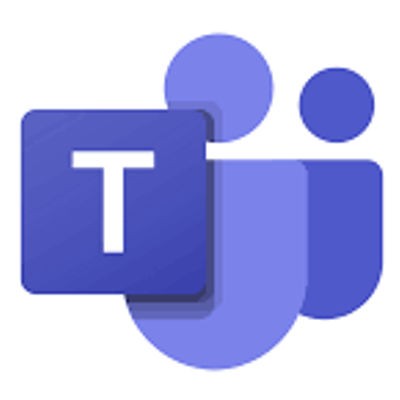
MS Teams Agent Requester Chat
Seamlessly integrate Freshservice with Microsoft Teams for real-time agent-requester chat within tickets, boosting collaboration.
Published by RCK Techiees Inc (about 2 months ago)
By clicking on "Install", you acknowledge and agree that your access and use of this application will be governed by the developer's terms of service and privacy policy. Freshworks may share your contact and usage information with the developer.
Build your own apps
Backed by a Platform-as-a-Service including a data store and serverless runtimes, and our rich Crayons component library, our SDK allows you to develop and deploy apps in a flash.
