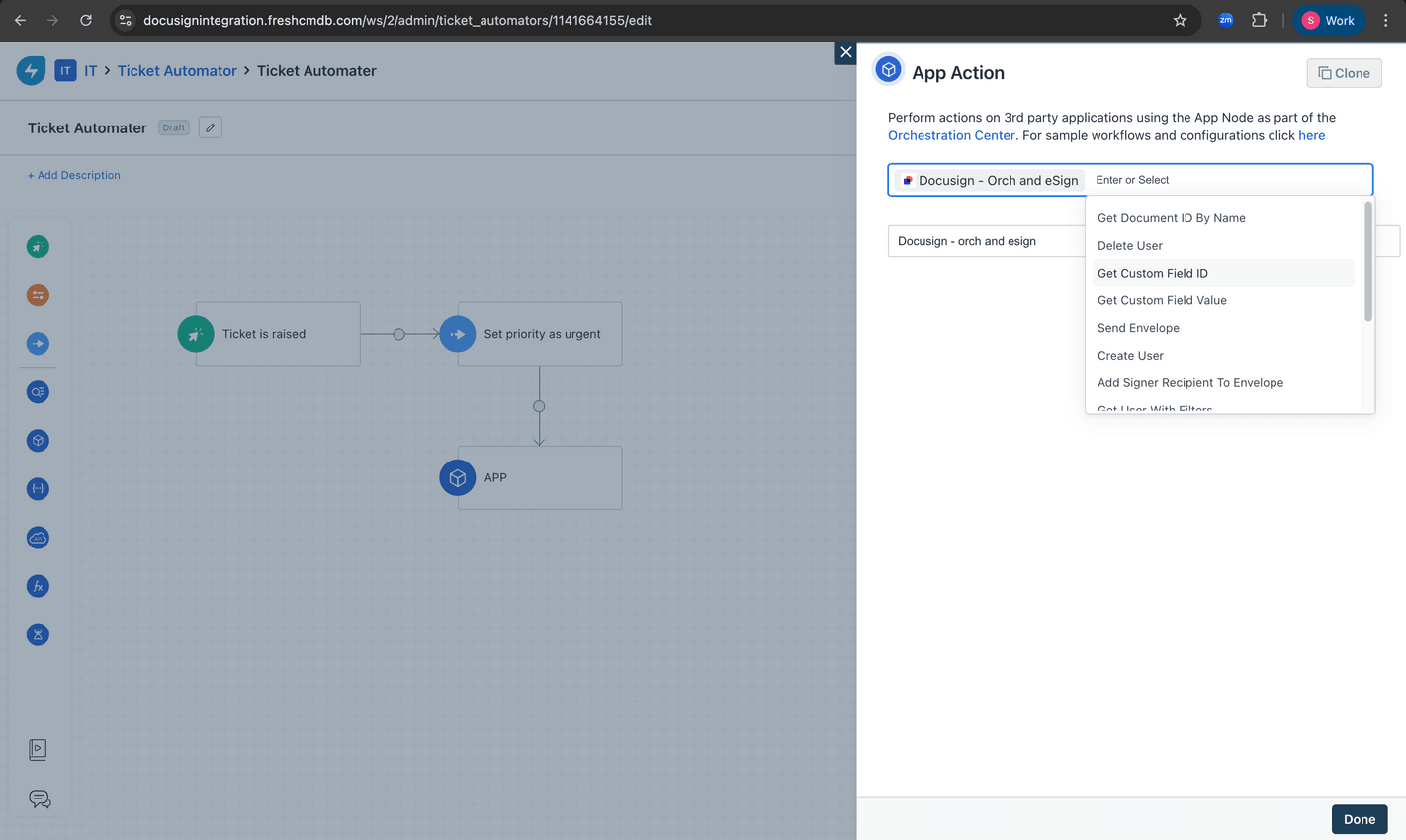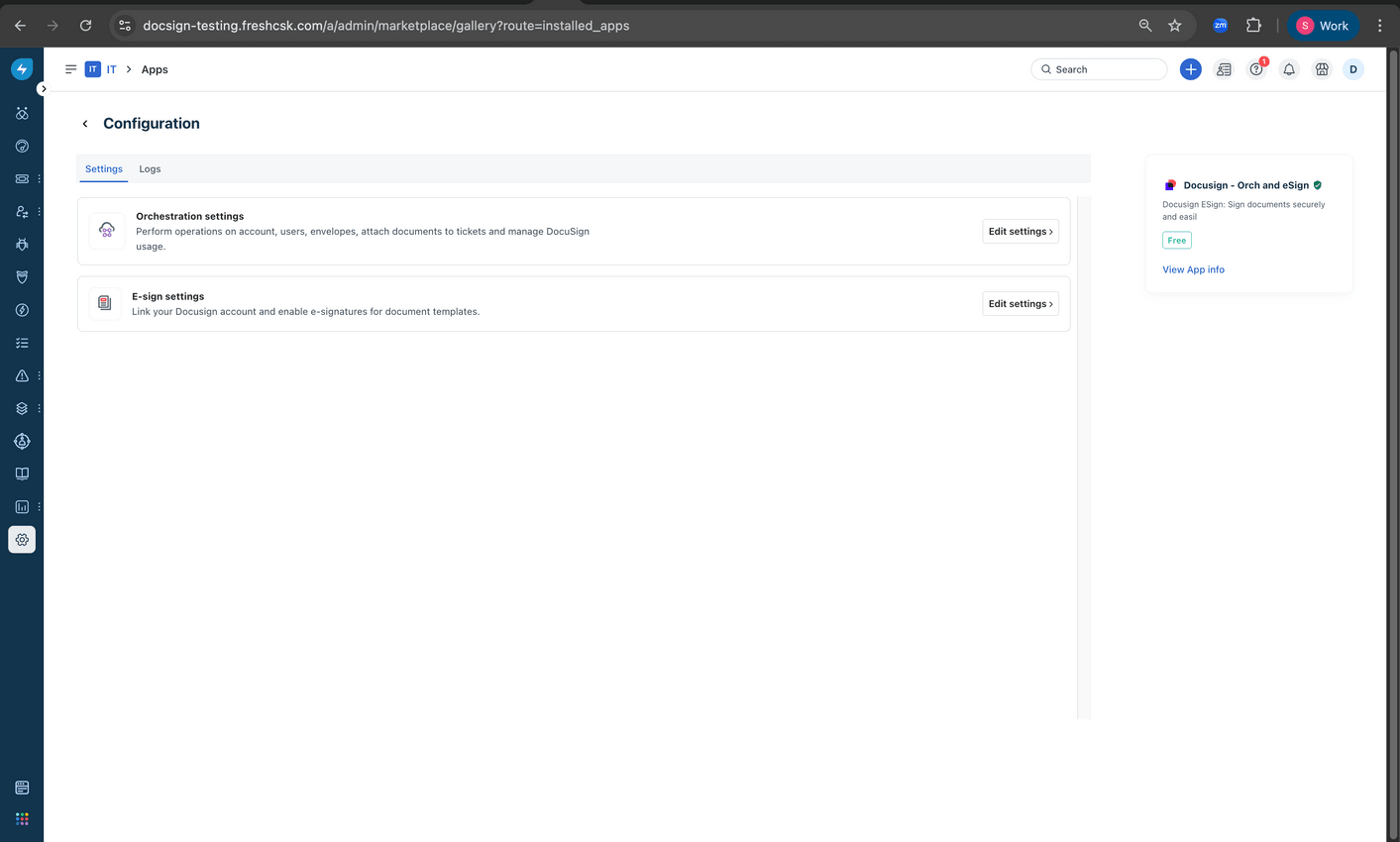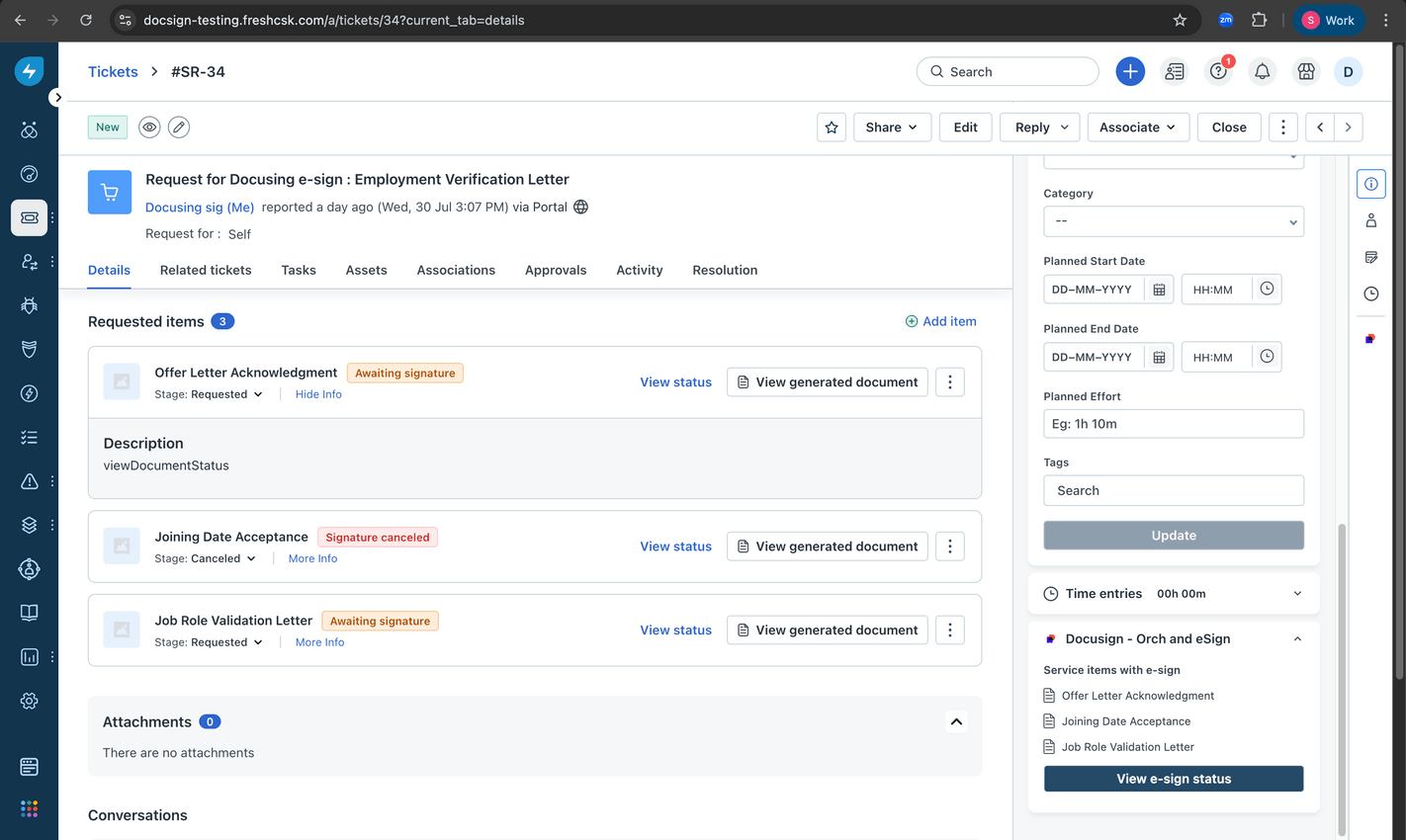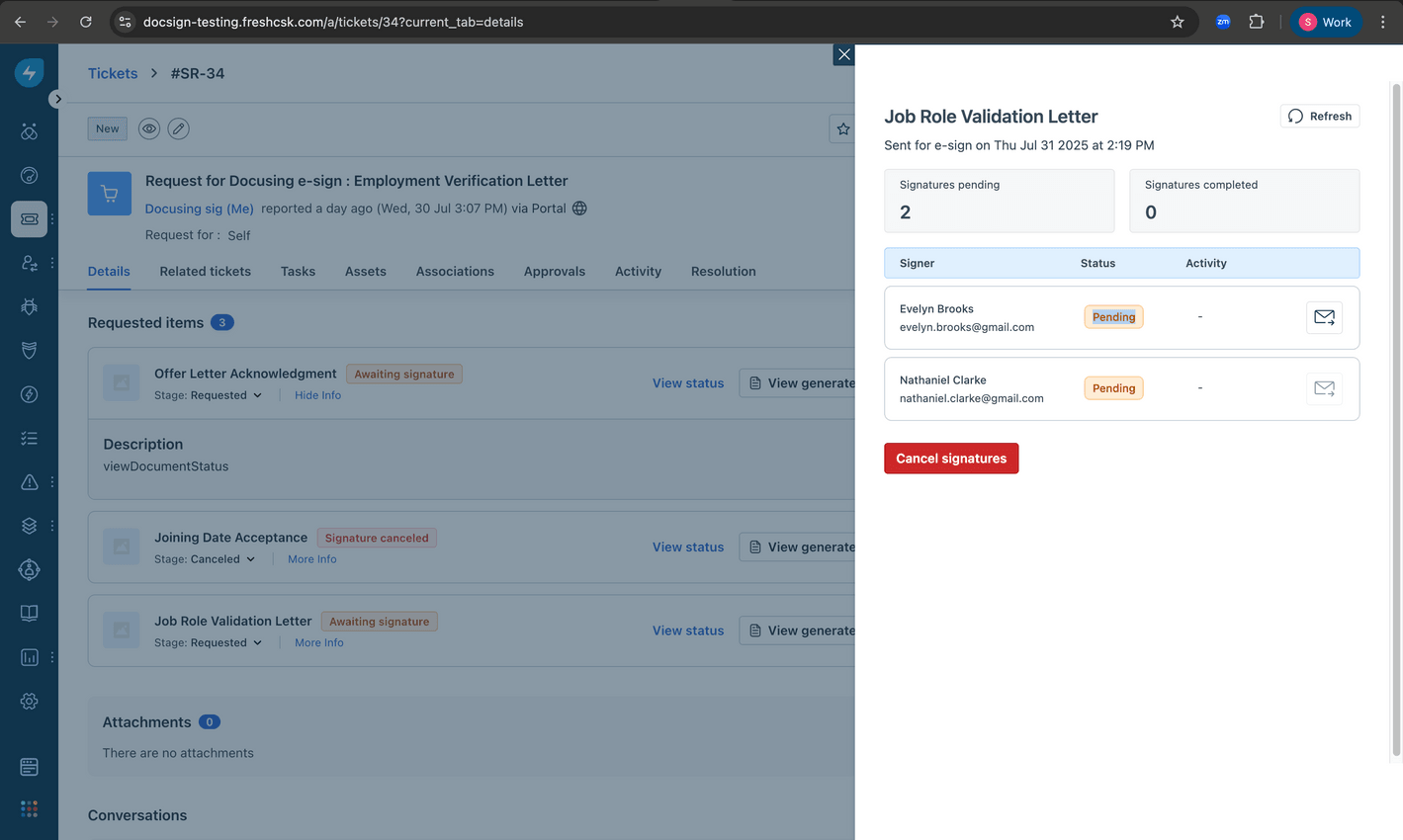.png)
The Freshservice integration with the Docusign – Orch and eSign app enables your teams to streamline both e-signature workflows and document orchestration within the service desk and workflow automator.
Esign settings- Link your Docusign account to enable seamless e-signature workflows for document templates. With this integration, you can:
- Send documents for signing directly from Freshservice.
- Track signature status and maintain a complete signature history.
- Attach signed documents to tickets automatically.
- Set a default e-signature provider at the workspace level or choose one per document.
Orchestration settings - Enhance workflow automation by orchestrating document-related actions in Docusign. The app allows you to:
- Send, cancel, and regenerate signature requests through automated workflows.
- Manage and monitor Docusign usage directly within Freshservice.
- Attach documents to tickets and trigger actions based on signature status.
Learn more: https://support.freshservice.com/en/support/solutions/articles/50000011503-freshservice-integration-with-docusign-orch-and-esign
Here is a quick step-by-step flow on how to successfully integrate and use the Docusign – Orch and eSign app.
1. Start Installation:
- Log in to your Freshservice account and go to Marketplace Apps.
- Search for the Docusign – Orch and eSign app and select it.
- Click Install to open the app configuration page.
- Choose whether you want to configure Orchestration settings or eSign settings, or both.
2. Configure DocuSign Settings:
- In your DocuSign account, go to Integrations > Apps and Keys and create a new app.
- Generate an Integration Key, then use the Generate RSA option to obtain the Public and Private Keys.
- Add the Redirect URL in the Additional Settings.
3. Update Configuration in Freshservice:
- Enter the following credentials from your DocuSign app:
- API Account ID
- Integration Key
- User ID
- Private Key
- The Domain URL and Freshservice API Key fields are auto-populated.
4. Authorize DocuSign Integration Key:
- Once the configuration is saved, authorize the Integration Key in your DocuSign account (if not already authorized).
- After successful authorization, your integration is ready to use.
Detailed help article
https://support.freshservice.com/en/support/solutions/articles/50000011503-freshservice-integration-with-docusign-orch-and-esign
Data Management and Storage
Does your app use AI or GenAI features?
No
Does your app use "Freshworks AI powered features or Freddy AI" and comply with Freshworks AI powered features and Freddy AI terms?
No
Does your app collect / process any End-User data?
No
Does your app store any End-User data?
No
Does your app share End-User Data with any third party entities?
No
No
Can the End-User data be exported?
No
Can End-User data be accessed through your app logs?
Yes
Is the End-User data encrypted at rest?
NA
Is the End-User data encrypted in transit?
NA
Does your app adhere to the OWASP (Open Web Application Security Project) security standard?
NA
Does your app permanently delete the customer data as soon as the customer uninstalls the app?
Yes
Does your app allow customers to request a custom End-User Data retention period?
No
Log in to install this app
Enter your Freshservice URL to proceed
https://
18.0 (August 2025)
Updates:
1. Connect DocuSign to Freshservice to automate e-signature workflows.
2. Manage self-service e-sign requests with automated reminders and real-time status tracking within the Freshservice.
17.0 (August 2025)
Bug fixes
16.0 (May 2024)
1. Software grouping prompt: When a specific software is identified through various sources such as Identity Providers (IDP), Direct Software Integrations, and Discovery Agents/Probe, priority will be given to the software discovered through direct integrations on the software list view page.
Any duplicates discovered from other sources will be automatically moved to the ignored list, ensuring a streamlined and accurate software inventory.
2. Delete Confirmation Prompt: When you attempt to delete a configuration, a prompt will appear, ensuring you are aware that the associated software will also be removed along with the account.
3. Seamless Uninstallation: When uninstalling the app, any configurations currently in progress will be automatically removed, preventing clutter and ensuring a clean uninstallation process.
4. Configuration Saving: We've eliminated the need for a separate save button. Configurations will now be saved upon addition or deletion, saving you time and reducing unnecessary clicks.
5. Redirection control: Post-adding or deleting a configuration, you will now be redirected to the configuration list view page instead of the app list view page
In addition to the recent updates, we've implemented a Shimmer Loader feature for configurations. This provides users with a smooth and engaging experience while configurations are being fetched or loaded, enhancing the overall usability of the app.
We are migrating all SaaS marketplace apps from v2.2 to v2.3 of the platform while incorporating changes to accommodate the new datacenter in the Dubai region.
15.0 (October 2023)
Bug fixes
14.0 (March 2023)
No release notes found
13.0 (February 2023)
No release notes found
12.0 (January 2023)
No release notes found
11.0 (January 2023)
No release notes found
10.0 (January 2022)
No release notes found
9.0 (September 2021)
No release notes found
8.0 (September 2021)
No release notes found
7.0 (September 2021)
No release notes found
6.0 (September 2021)
No release notes found
5.0 (September 2021)
No release notes found
4.0 (September 2021)
No release notes found
3.0 (September 2021)
No release notes found
2.0 (September 2021)
No release notes found
1.0 (September 2021)
No release notes found