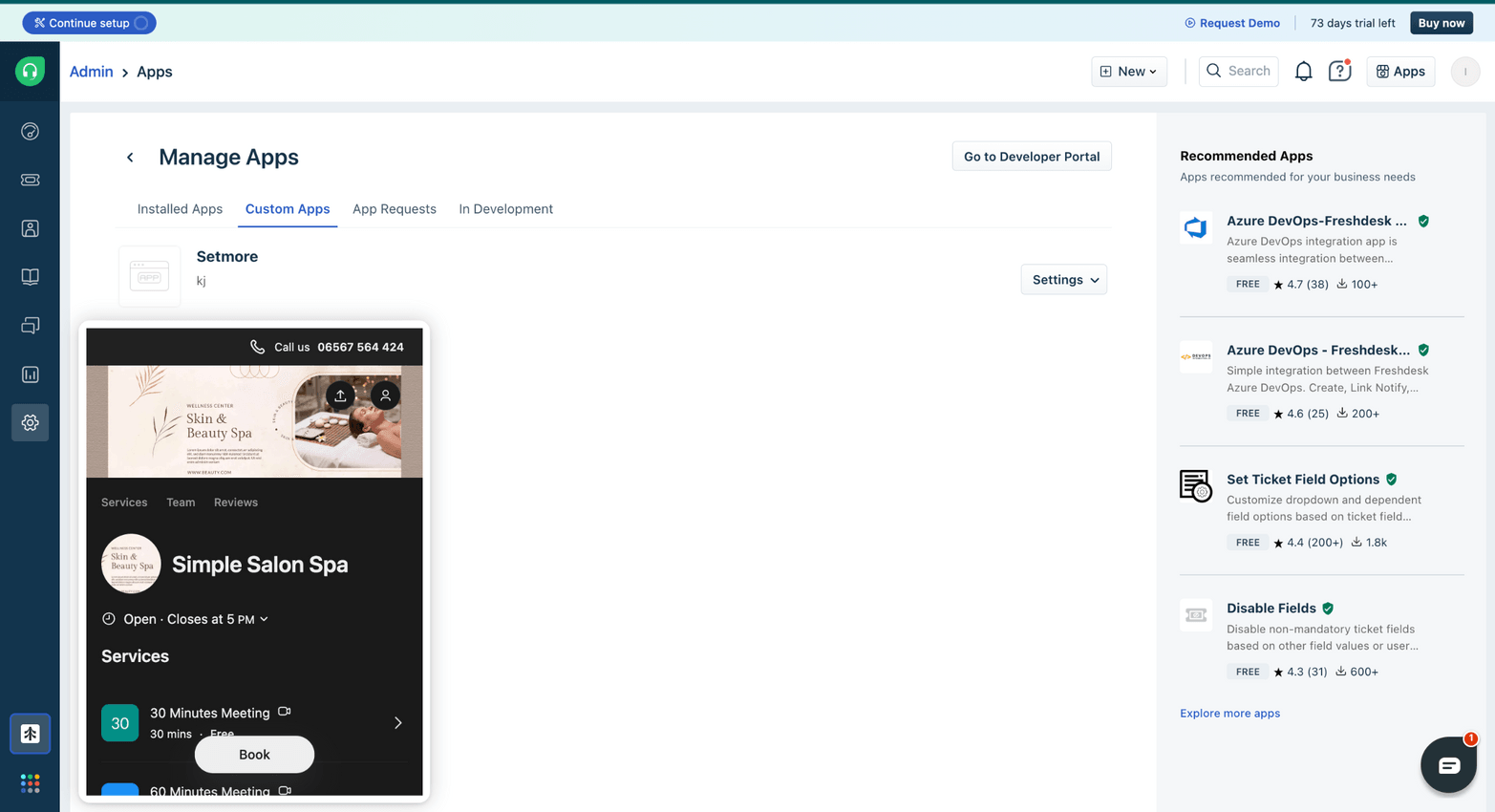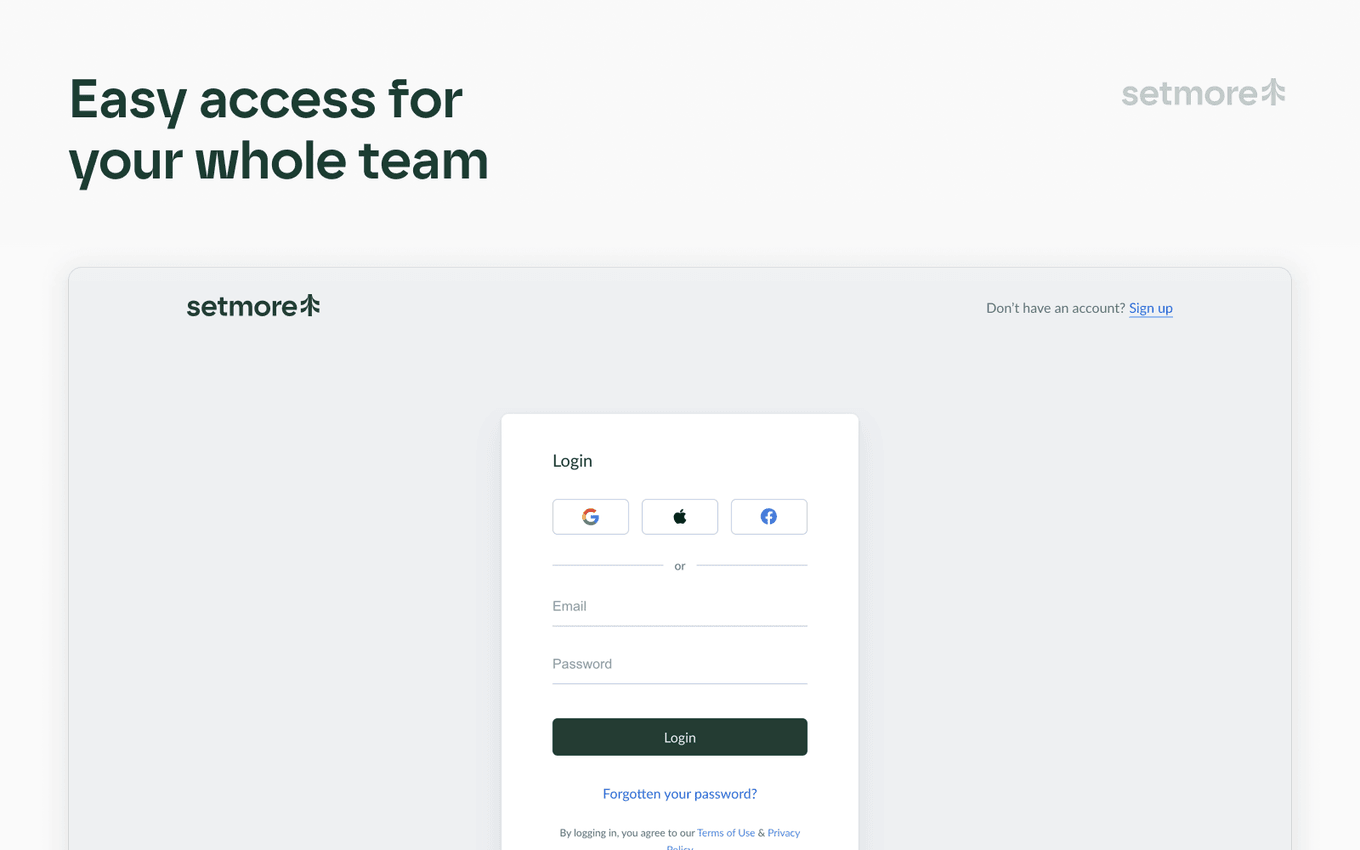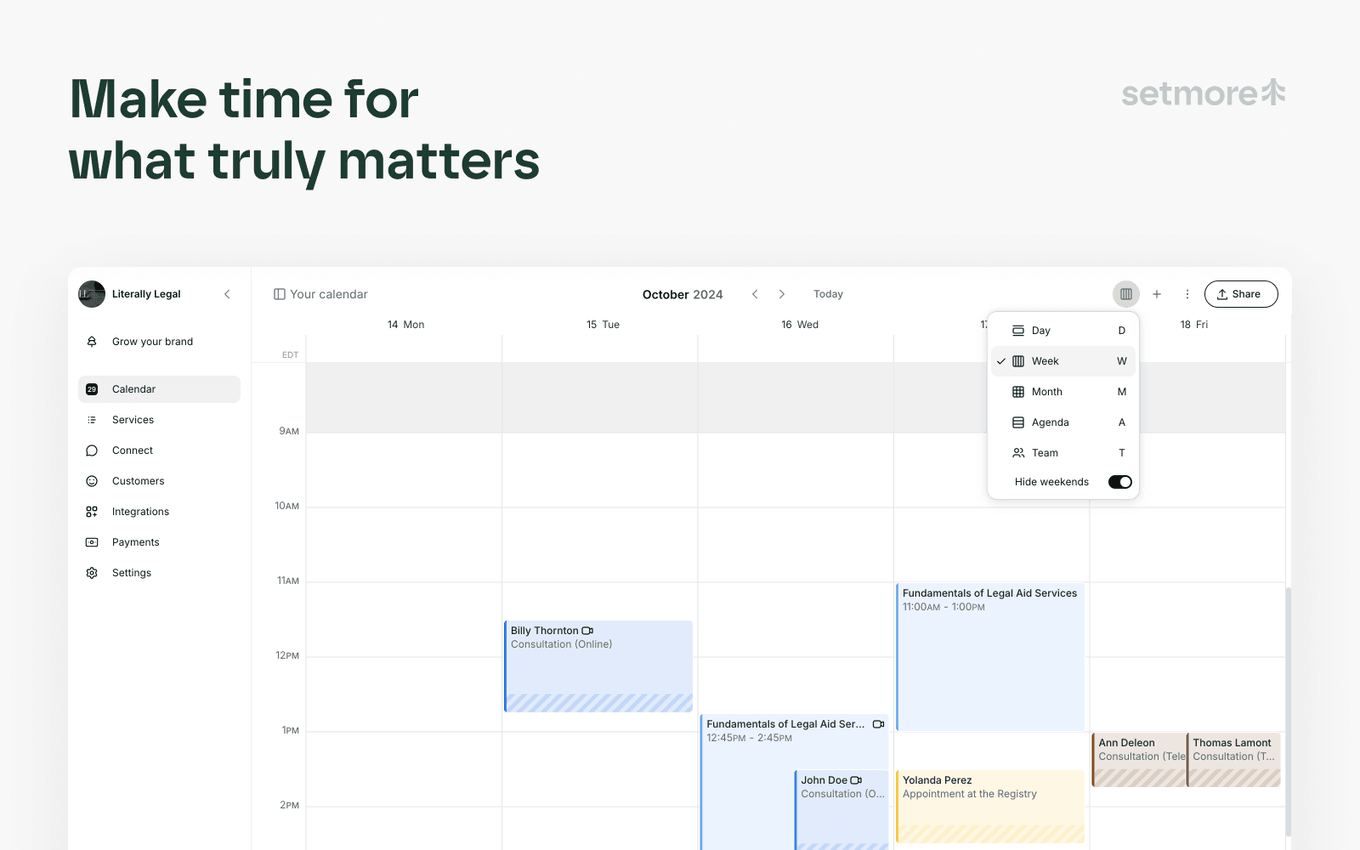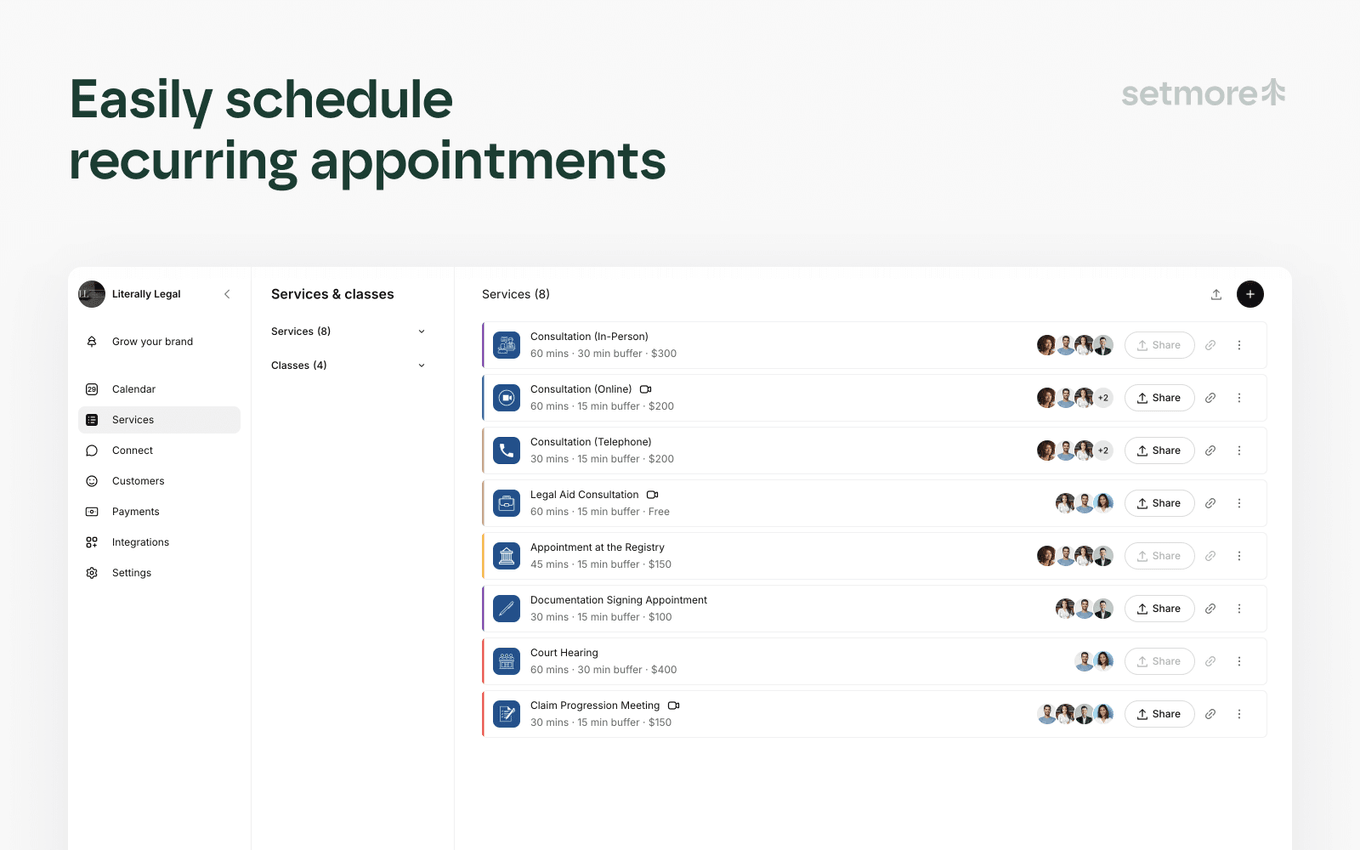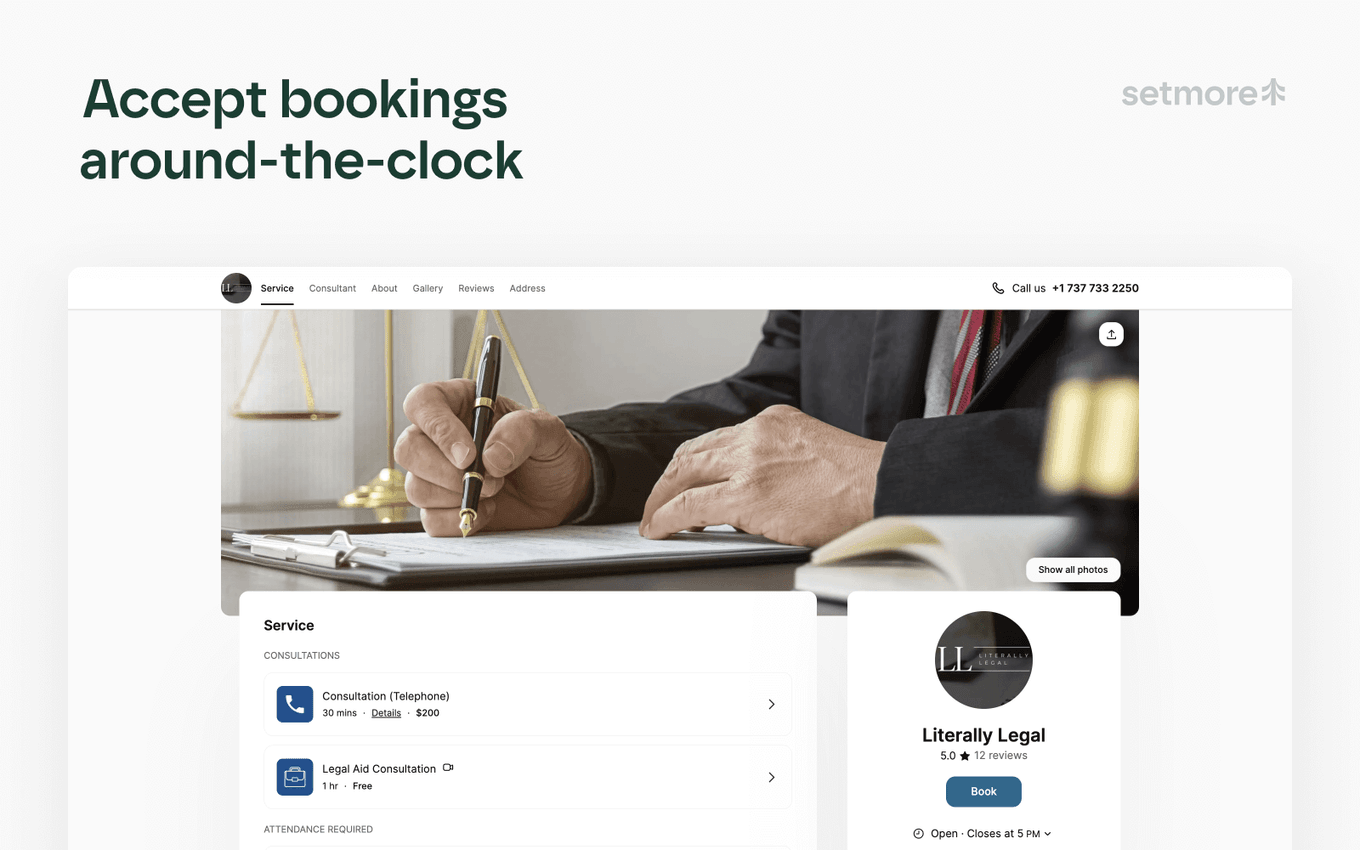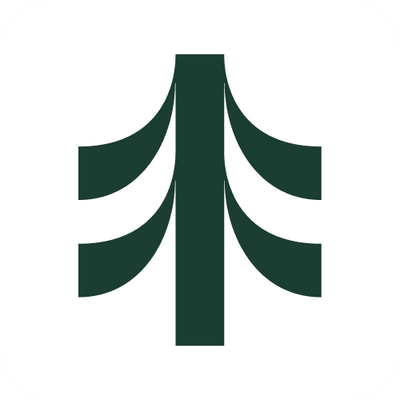
Power up your helpdesk with Setmore.
Your team can schedule appointments effortlessly—right from your Freshdesk dashboard. While chatting with a customer, agents can instantly check availability and book time with the right specialist in just a few clicks. Whether in person or online, the experience is simple, fast, and hassle-free.
Make it personal: Every appointment comes with automated email confirmations and reminders, keeping everyone in sync—with no extra effort required.
And that’s just the beginning:
• Mobile freedom: Manage your calendar anytime with the Setmore app for Android and iOS.
• 24 hour self-booking: Share your online Booking Page so customers can book when it suits them.
• 1-click video meetings: Host secure online sessions—no extra steps or downloads needed.
• Online payments: Accept payments upfront with Square, Stripe or PayPal.
• Team management tools: Create staff logins with individual calendars, booking links, and access levels.
• Instant calendar sync: Connect Setmore with Google or Office 365 to reduce double-bookings.
• Real-time updates: Stay in the loop when appointments are added or changed.
Get even more with Pro:
• Text reminders to reduce no-shows
• Recurring bookings to automate regular sessions
• 2-way calendar sync for real-time availability
• And more powerful tools to help your team do more, faster
Start free at https://www.setmore.com
1. Open Freshdesk and go to Settings > Apps. Search for ‘Setmore’ in the Marketplace and install the plugin.
2. In the left-side navigation bar of your Freshdesk dashboard, you’ll see the Setmore plugin. Click it and an authorization screen will appear.
3. Click the ‘Authorize’ button and the Setmore ‘Sign In’ screen will display.
4. Sign into your Setmore account and you’ll be redirected to Freshdesk again.
Your Booking Page is now connected to Freshdesk. Start scheduling appointments straight from your dashboard
Data Management and Storage
Does your app use AI or GenAI features?
No
Does your app use "Freshworks AI powered features or Freddy AI" and comply with Freshworks AI powered features and Freddy AI terms?
No
Does your app collect / process any End-User data?
No
Does your app store any End-User data?
No
Does your app share End-User Data with any third party entities?
No
No
Can the End-User data be exported?
No
Can End-User data be accessed through your app logs?
No
Is the End-User data encrypted at rest?
NA
Is the End-User data encrypted in transit?
NA
Does your app adhere to the OWASP (Open Web Application Security Project) security standard?
NA
Does your app permanently delete the customer data as soon as the customer uninstalls the app?
No
What is the data retention period after app is uninstalled?
We don’t store any user data, therefore we dont delete anything during uninstallation
Does your app allow customers to request a custom End-User Data retention period?
No
Log in to install this app
Enter your Freshwork's product URL to proceed
https://
4.0 (October 2025)
- Updated app logo to reflect new branding.
- Refreshed app listing content for improved clarity and feature highlights.
3.0 (October 2025)
No feature updates have been made. The API domain has been migrated to a new one that now generates the booking page.
2.0 (October 2025)
No release notes found
1.0 (October 2025)
No release notes found