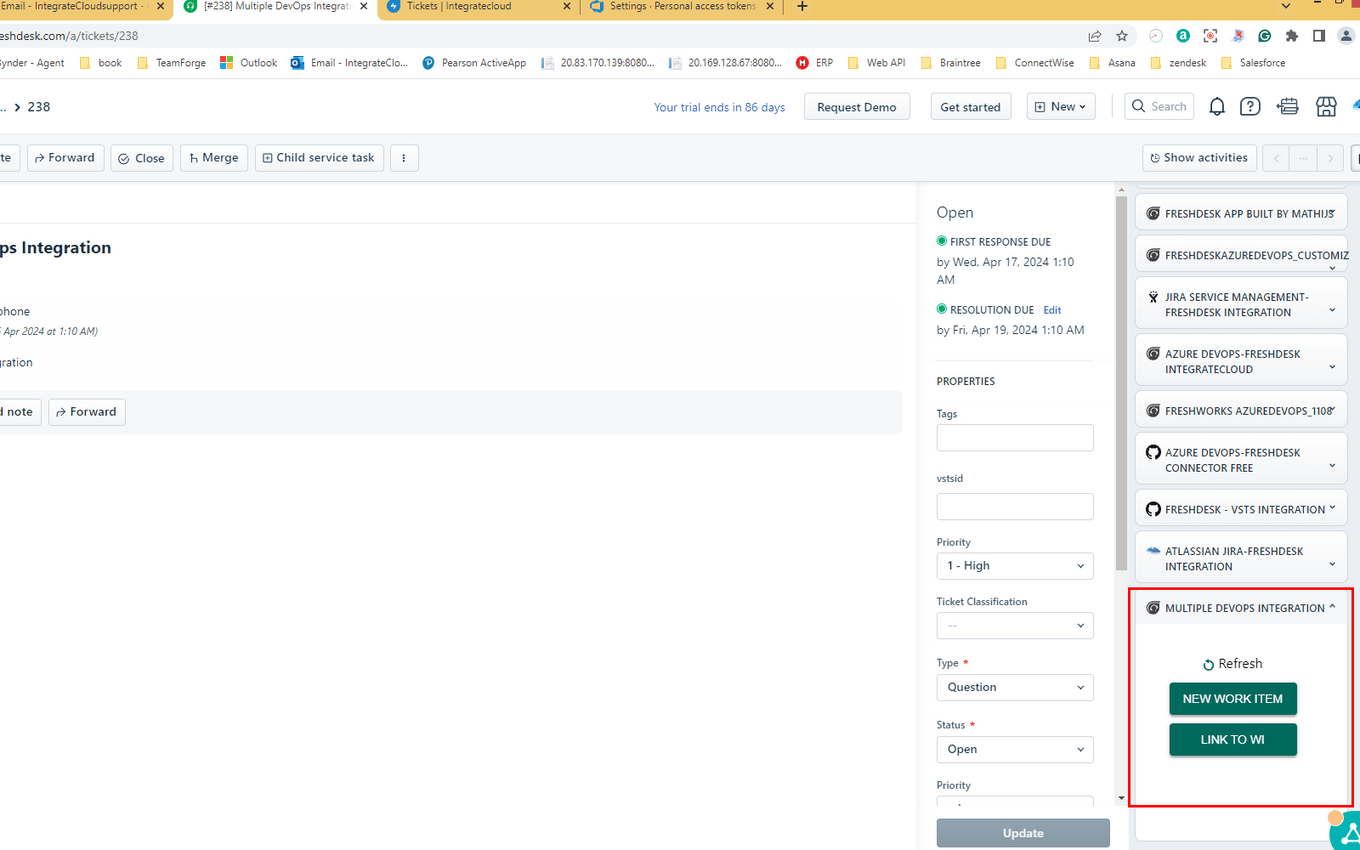.png)
Multiple Azure DevOps - Freshdesk Integration app by IntegrateCloud is a seamless integration between Freshdesk and Azure DevOps.
Multiple Azure DevOps - Freshdesk Integration app allows agents to easily create DevOps work items from Freshdesk tickets.
They can use this app to search, link existing work items and notify Azure DevOps work items. Using this app, you can also collaborate with your support team.
We also support customization based on customer requests and tailored to your needs! We bring Azure DevOps closer to your business requirements
Freshdesk Agents can search and link existing work items from Azure DevOps in the IntegrateCloud app itself.
Multiple Azure DevOps - Freshdesk Integration also allows syncing of comments, status, and other custom fields from Freshdesk to Azure DevOps and vice versa. This will help you in increasing the productivity of your team.
The Multiple Azure DevOps - Freshdesk Integration is easy to set up and use. The Freshdesk - Azure DevOps app provides a number of features like Create New Work Items, Link Existing Work Items, Notifying linked work items, Viewing the History of Work Items, Search and linking Work Items.
Create a new Work Item
lets the Freshdesk user create a new work item # in the Azure DevOps platform. The Support Agent can select different types of fields like Project, WorkItem Type (like Bug, Feature, Epic, Task, Product Backlog, Issue, or any other Custom Work Item), Area, Iteration, Custom Fields, and Upload Fields. Based on Freshdesk user inputs and selections in the Create new Work Item form,the work item will be created instantly in the Azure DevOps. The details of the created work item will be displayed in the Azure DevOps integration app.
Link Existing Work Item
The Link button in the Multiple Azure DevOps - Freshdesk Integration app allows the support agent to link an existing Azure DevOps Workitem # to the current Freshdesk ticket. Freshdesk - Multiple Azure DevOps app allows the user to create or link multiple work items to one Freshdesk ticket.
Notify linked Work Items
Notify button in Multiple Azure DevOps - Freshdesk Integration app allows the support agent to notify all or particular Azure DevOps work items. The linked ticket information will be displayed in the comment in the Azure DevOps Work Item. The support agent can also send the files from Freshdesk to Azure DevOps while notifying.
This Freshdesk - Multiple Azure DevOps integration app is available with all Azure DevOps projects.
We are providing advanced features like system , custom fields and comments syncing in this app.
For advanced features, please visit our website at https://integratecloud.com
For any help related to setup, please visit our support website https://support.integratecloud.com/freshdesk-azure-devops-connector
1. Generate the Freshdesk token by referring to the following link. https://support.freshdesk.com/en/support/solutions/articles/215517-how-to-find-your-api-key
2. Generate the Azure DevOps token by referring to the following link https://support.integratecloud.com/freshservice-azure-devops-connector/azure-dev-ops-vsts-token-creation-step-2-configure-the-app
3. Click on the Install button.
4. Enter the Freshdesk domain URL e.g. if your Freshdesk URL is https://usa.freshdesk.com,enter the domain name as usa.freshdesk.com.
5. Enter the Freshdesk API key as generated in the first step.
6. Enter your Azure DevOps account URL and the token as generated in the second step.
7. Click on Validate to validate the app.
8. After the app is validated successfully, click on the Install button to install the app.
9. Go to any of your Freshdesk tickets to use the app.
Data Management and Storage
Does your app use AI or GenAI features?
NA
Does your app use "Freshworks AI powered features or Freddy AI" and comply with Freshworks AI powered features and Freddy AI terms?
NA
Does your app collect / process any End-User data?
NA
Does your app store any End-User data?
NA
Does your app share End-User Data with any third party entities?
NA
NA
Can the End-User data be exported?
NA
Can End-User data be accessed through your app logs?
NA
Is the End-User data encrypted at rest?
NA
Is the End-User data encrypted in transit?
NA
Does your app adhere to the OWASP (Open Web Application Security Project) security standard?
NA
Does your app permanently delete the customer data as soon as the customer uninstalls the app?
NA
Does your app allow customers to request a custom End-User Data retention period?
NA
For more information related to privacy and security, reach out to developer support
Log in to install this app
Enter your Freshwork's product URL to proceed
https://
1.0 (May 2024)
No release notes found