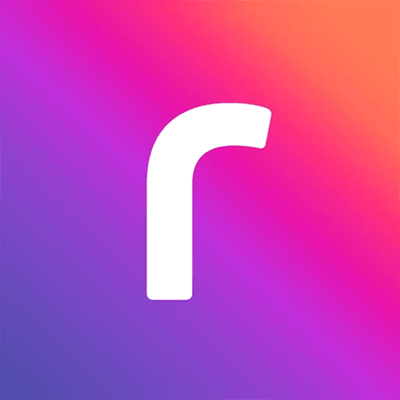
Freshservice integration with Riverbed Aternity enables employee experience optimization through continuous monitoring, analysis, and improvement of IT applications, endpoints, and security performance.
Further, this integration empowers service desk agents to gain real-time visibility into IT applications and device health, and trigger remediations directly within Freshservice tickets.
The Riverbed Aternity for Freshservice app integration enables:
- Reduced IT downtime through proactive incident detection and resolution.
- Enhanced employee productivity to ensure a seamless digital work environment.
- Improved IT service management efficiency with automated incident detection and remediation.
- Improved IT compliance to maintain system health and security across devices.
Learn more: https://support.freshservice.com/en/support/solutions/articles/50000011370-aternity-for-freshservice-app-integration
Here is a quick step-by-step flow on how to successfully integrate the Aternity for Freshservice app.
1. Start installation:
- Log in to your Freshservice account and go to Marketplace Apps.
- Search and select the Aternity for Freshservice app using the Search apps option
- Click Install to open the app configuration page.
2. Validate Freshservice and Aternity credentials:
- In the Authentication section, validate your Freshservice and Aternity credentials in the respective tabs.
- On the Connect Freshservice tab, the Domain URL and API key fields are auto-populated.
Note: Ensure that your Freshservice API key is enabled before initiating the installation.
- On the Connect Aternity by Riverbed tab, enter the Riverbed app URL, Username, Password, Remediation Username, and Remediation Password details.
3. Configure remediation actions:
- In the Remediation actions section, enable the required settings for each remediation action.
4. Complete installation:
- Click Install to complete the installation.
Detailed help article: https://support.freshservice.com/en/support/solutions/articles/50000011370-aternity-for-freshservice-app-integration
Data Management and Storage
Does your app use AI or GenAI features?
No
Does your app use "Freshworks AI powered features or Freddy AI" and comply with Freshworks AI powered features and Freddy AI terms?
No
Does your app collect / process any End-User data?
No
Does your app store any End-User data?
No
Does your app share End-User Data with any third party entities?
No
No
Can the End-User data be exported?
No
Can End-User data be accessed through your app logs?
No
Is the End-User data encrypted at rest?
NA
Is the End-User data encrypted in transit?
NA
Does your app adhere to the OWASP (Open Web Application Security Project) security standard?
NA
Does your app permanently delete the customer data as soon as the customer uninstalls the app?
Yes
Does your app allow customers to request a custom End-User Data retention period?
No
Log in to install this app
Enter your Freshservice URL to proceed
https://
4.0 (September 2025)
UI Enhancements and Bug Fixes.
3.0 (August 2025)
Device details from Riverbed Aternity will now be automatically attached to tickets when they are manually created using a requester’s email, and if multiple devices are associated, a dropdown will be displayed for selection.
2.0 (August 2025)
Enhancements include UI and display improvements, standardized decimal rounding, and a new filter in the Remediation tab. Device information and API query tagging have also been added.
1.0 (July 2025)
No release notes found


.png)
.png)
.png)

