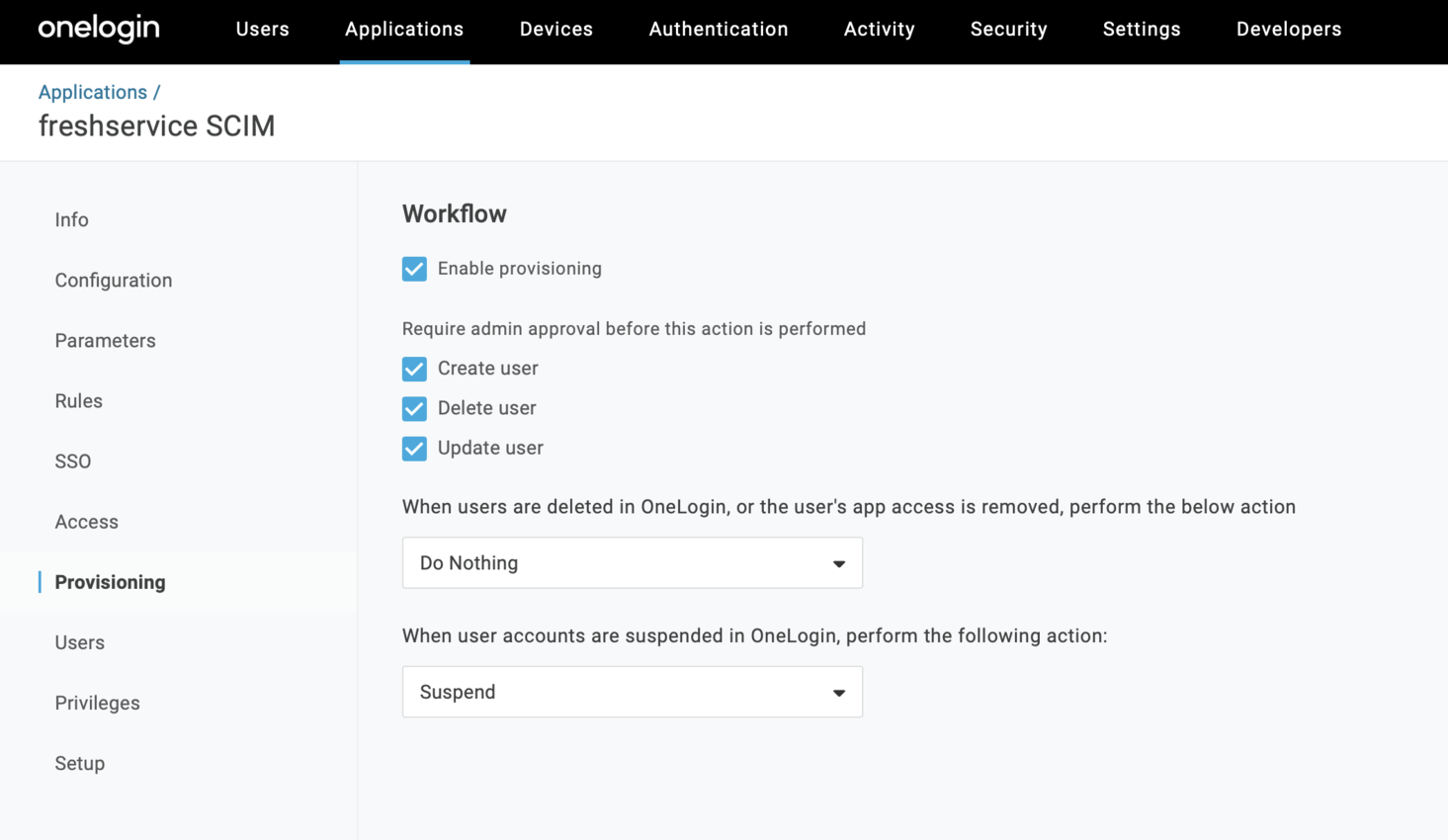If your organization uses OneLogin as the single source of truth for user information, you would prefer to have all your users available inside Freshservice, along with their profile information. OneLogin Provisioning uses the SCIM standard to synchronize users and custom attributes from OneLogin with Freshservice.
Once a user is assigned on OneLogin, the requester gets created on Freshservice in real-time. Profile changes made to the user on OneLogin will be replicated on Freshservice.
The following fields are synchronized from OneLogin to Freshservice by default. The field names to the left are OneLogin default parameters and the fields to right are Freshservice default fields.
• First Name -> First Name
• Last Name -> Last Name
• Primary Email -> email
• Title -> Job Title
• Primary Number -> Work Phone Number
• Manager -> Reporting Manager
This integration currently supports creating requesters, but not agents. Requesters can be created and updated via the integration, but cannot be deleted for now.
This installation requires that you also install an app on your OneLogin account. Please click on the ‘Instructions’ tab and follow them carefully.
App Details
Categories
Developer Resources
Marketplace Resources
Loading Reviews...
App Details
Categories
Developer Resources
Marketplace Resources
Please go through the instructions carefully since the integration has to be configured on both Freshservice and OneLogin.
------
Step 1 - Freshservice Configuration:
Pre-requisites:
1. Your Freshservice domain name (eg. yourcompany.freshservice.com).
2. Your Freshservice API key. This can be obtained from the Profile Settings page. Please note that you should be an Account Administrator on Freshservice.
Steps:
1. Click on Install and you will be presented with an installation page.
2. Enter your Freshservice domain name and the API key.
3. You will be presented with a Bearer Token. Copy this token to your clipboard.
4. Click on Install to successfully enable the integration.
Step 2 - OneLogin Configuration:
Pre-requisites:
1. Bearer Token obtained from the app installation page
Steps:
1. After you have logged in to your OneLogin account as an administrator, click on Administration.
2. From the 'Applications' menu, click 'Applications'
3. Search for 'Freshservice' in the search textbox and select 'Freshservice' from the search results (Note: If you already use Freshservice SAML, ignore this step and proceed to step 5).
4. With the default settings in place, click on the 'Save' button.
5. In the 'Configuration' tab, provide the Bearer Token you previously copied in the 'SCIM Bearer Token' field and click 'Enable' just above it.
6. In the 'Provisioning' tab, check the 'Enable Provisioning' once you are ready to start provisioning users.
Custom Parameters - Notes:
This is for advanced OneLogin users. If you have custom parameters on OneLogin that you would like to map to custom fields in Freshservice, please create a custom "SCIM v2" app. The SCIM Schema and Base URL are available on the installation page on Freshservice.
App Details
Categories
Developer Resources
Marketplace Resources
Loading Privacy and Security...
App Details
Categories