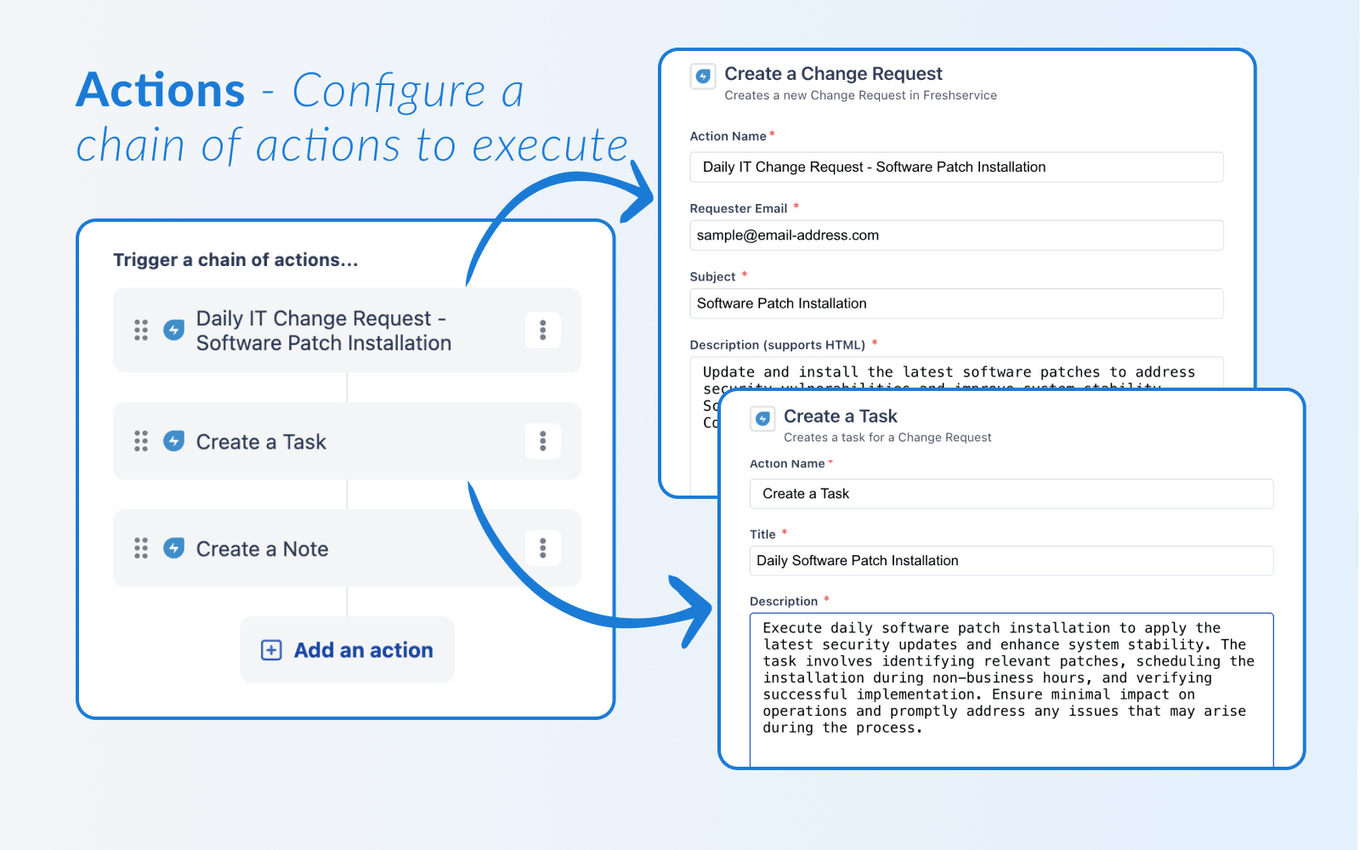Take your IT Administration to the next level with Automated Change Requests.
1️⃣ Operational Efficiency: Automate routine changes by freeing up IT administrators from the manual creation of recurring change requests, enabling them to focus on strategic IT tasks.
2️⃣ Reduce Human Error: Standardized templates ensure accurate information capture, minimizing the risk of errors and disruptions in IT operations.
3️⃣ Timely Notifications: Stay ahead with automated reminders for proactive management and optimization.
► Features
1. Specify change requests to be created at a specific time and intervals.
2. Choose intervals from daily, weekly, monthly and annual.
3. Define the exact values of any field on the change request to be created.
4. Enrich change requests with tasks and notes.
5. Optionally, call a webhook in addition to creating tasks and notes.
► Daily Schedules
- Daily at 6:00 PM
- Daily at 11:00 AM
► Weekly schedules
- Every Monday at 10:00 AM
- Every Mon, Wed & Fri at 12:00 PM
- Every Friday at 9:00 AM
► Monthly schedules
- On the third day of the month
- First Monday of the month
- Second Saturday of the month
- Last Friday of the month
► Yearly schedules
- On the 4th of January
- On the last Friday of June
- On the second last Tuesday of October
- On the third Wednesday of March
- On the 31st of December
► App limits
- Configure up to 500 schedules to run in parallel.
- Create/update up to 10 schedules at a time. Each time you save the app settings, only 10 schedules can be created or modified.
- However, that does not stop you from saving the app settings multiple times. You can have upto a total of 500 schedules running in parallel.
- Custom fields linked to data sources are not supported due to Freshservice API limitations.
- Maximum size of app settings cannot exceed 256KB due to Freshworks platform limitations.
► Custom requirements
Should you need any customizations, please write to us at support@taroo.in.
→ Freshservice Domain: The entire domain name of your Freshservice account. For example, contosoapp.freshservice.com.
→ Freshservice API Key: How to find your API Key?
1. Login into your Freshservice account.
2. Click on your profile picture on the top right and select 'Profile Settings'.
3. In the sidebar on the right, you will find the API Key.
4. Copy-paste this and verify your Freshservice account.
Data Management and Storage
Does your app use AI or GenAI features?
No
Does your app use "Freshworks AI powered features or Freddy AI" and comply with Freshworks AI powered features and Freddy AI terms?
No
Does your app collect / process any End-User data?
No
Does your app store any End-User data?
No
Does your app share End-User Data with any third party entities?
No
No
Can the End-User data be exported?
No
Can End-User data be accessed through your app logs?
No
Is the End-User data encrypted at rest?
NA
Is the End-User data encrypted in transit?
NA
Does your app adhere to the OWASP (Open Web Application Security Project) security standard?
NA
Does your app permanently delete the customer data as soon as the customer uninstalls the app?
No
What is the data retention period after app is uninstalled?
The app does not store any end-user data to be deleted.
Does your app allow customers to request a custom End-User Data retention period?
No
Log in to install this app
Enter your Freshwork's product URL to proceed
https://
6.0 (July 2025)
Preserve line breaks in change planning fields.
5.0 (May 2025)
- Platform version upgraded to 3.0.
- Added support for custom fields in Change Request.
4.0 (January 2024)
Added support Day of the Week schedule options for Monthly and Annual schedules. For example, you can now create a schedule that runs on the 2nd Monday of every month or the last Friday of the month, etc.
3.0 (January 2024)
Added support for annual schedules
2.0 (December 2023)
Account based pricing
1.0 (December 2023)
No release notes found