Managing sales documents (price quotes, proposals, invoices, etc.,) of existing and potential customers is one among the daily chores of sales reps. Uploading files to Freshworks CRM and attaching them to your contacts, accounts, or deals is a convenient way to keep your sales documents organised in one place.
Let’s see how sales reps can use files in Freshworks CRM
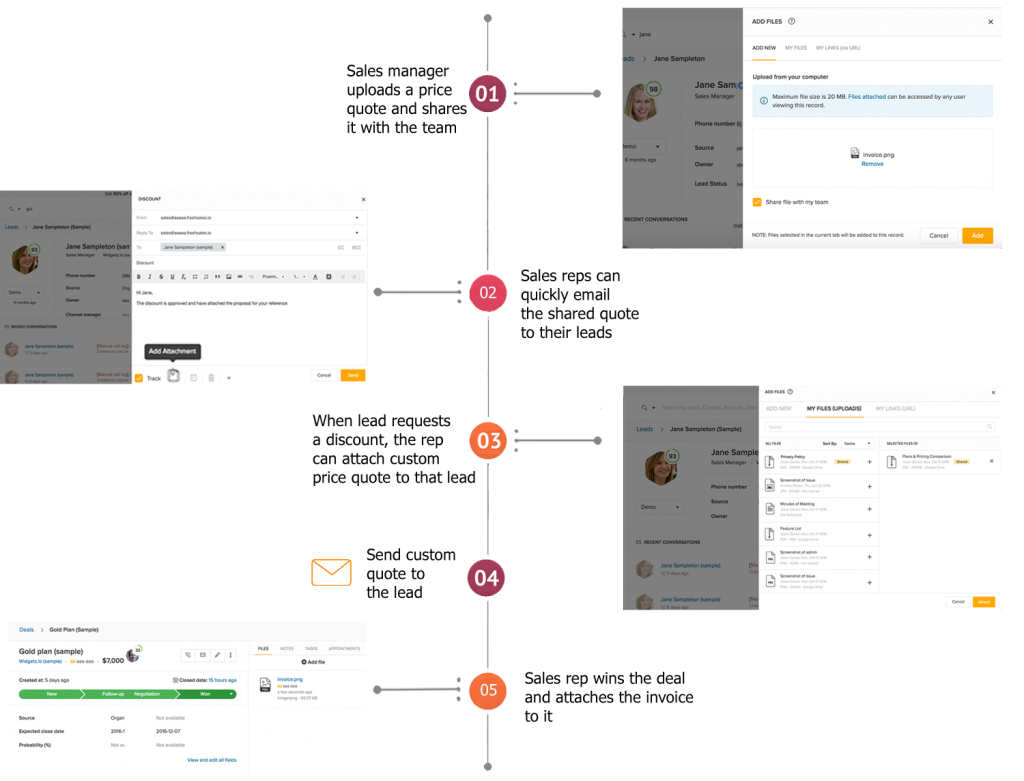
Share a file with your team
Say, you want to attach a policy document to most of the contacts. All you have to do is upload the document to one contact and share it with your team. In turn, your sales reps can attach the shared file to their respective contacts. That’s how Freshworks CRM optimizes your storage space.
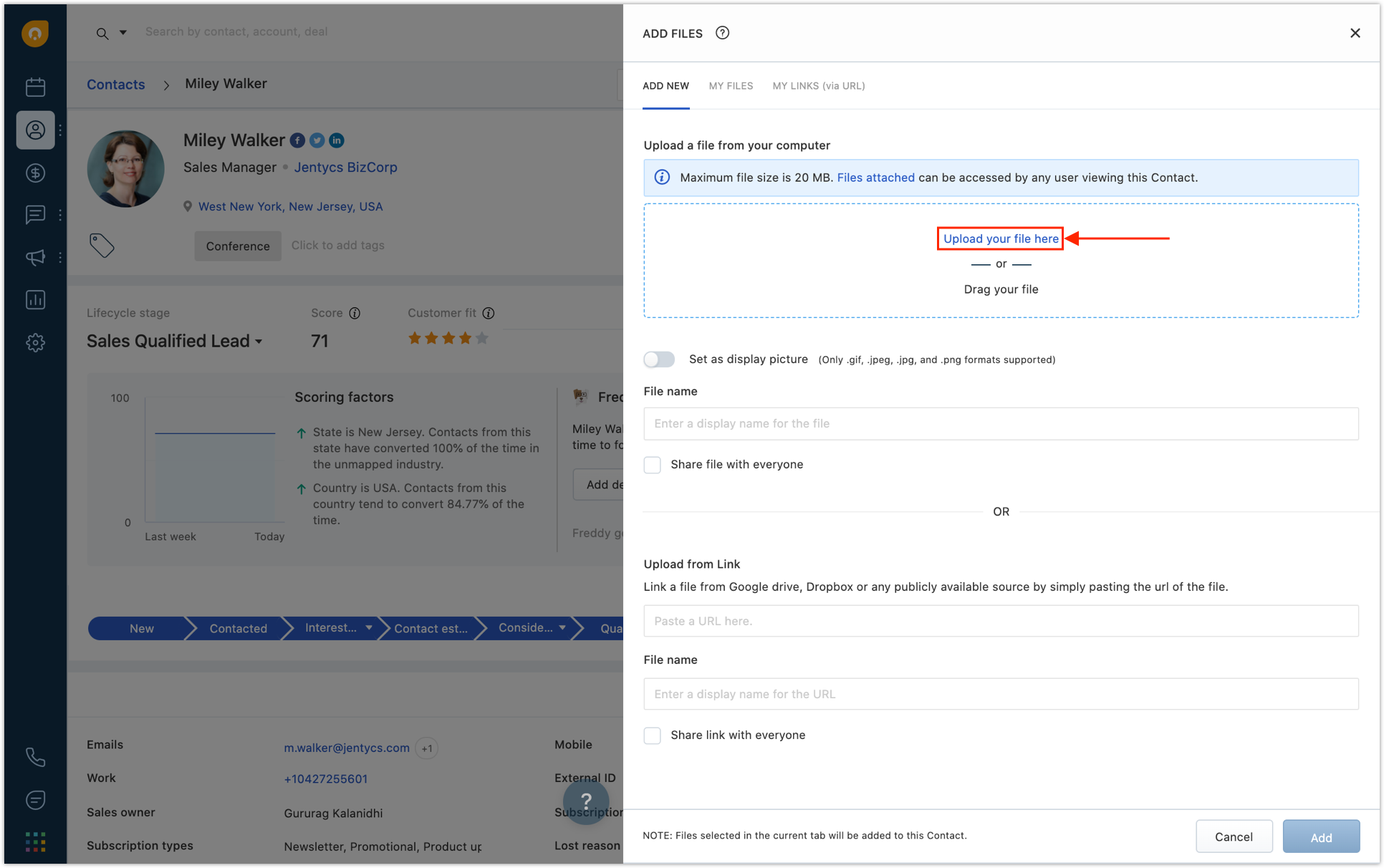
Share files from Google Drive, Dropbox, or any cloud storage
Using Links, you can upload files from Google Drive, Dropbox or any publicly available source of your organisation, share it with your team and attach it to your contacts, accounts and deals. So every time you view your contact, you get a quick list of references to these files from different sources related to the contact.
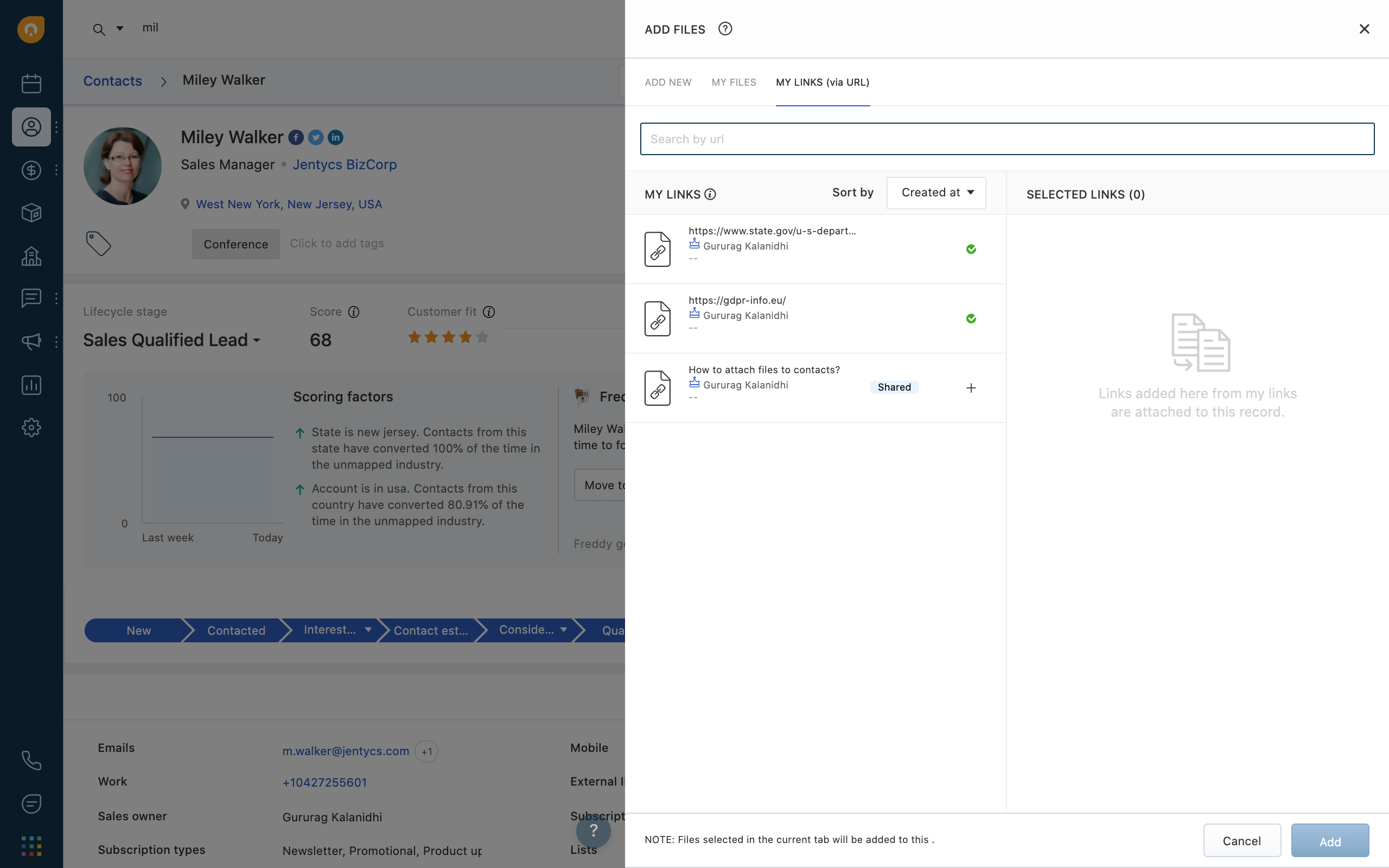
Why is it recommended to link files to your CRM?
- Auto-update new version of the file, without any manual effort: Iterations after reviews or revised quotes means extra manual effort to update the new version of the file to the CRM. But Freshworks CRM discourages all these time-consuming manual efforts. Just revise the document in Google Docs or Dropbox and link it to your contacts. When your sales reps review the contacts, they would have the updated document attached to the contact, just a click away.
- Secure documents with restricted access: If you have sensitive information in the document attached to a deal, you can restrict its access among the users who can view the deal. Link your file to the deal using the URL, and set your custom authentication using your cloud storage services. That’s it, you can now share and collaborate securely.
- Save storage cost: Increase your storage space tenfold by linking files from cloud services with free storage space. Use Links under Files to attach them to your deals and contacts.
File storage is available from the Growth plan in the Sales and Customer-for-Life editions. Refer to this article to know more about file storage in Freshworks CRM.