Outbound sales professionals who handle bulk contacts track metrics like Last Contacted mode, time to filter out contacts who’ve replied back to their mails, contacts who’ve unsubscribed from their campaigns, etc. Whereas inbound sales professionals are keen about the recent notes added against their contacts, last activity with their contacts, etc. Your list views are not the same for all users of a company. That’s why we launched our List view customizations to give our users better flexibility. You can now view more data from your List views, edit them or bulk update them without navigating to your contact page.
Add more columns to your List views
Now your List views can be customized to have 20 columns. You can scroll horizontally to view more data from the list views. By default Freshworks CRM loads data of 7 basic fields from your contacts. Each user can customize their views to add more fields, be it default or custom, based on their requirements.
Here’s how you can do it:
- Go to your List views. Click on Edit columns.
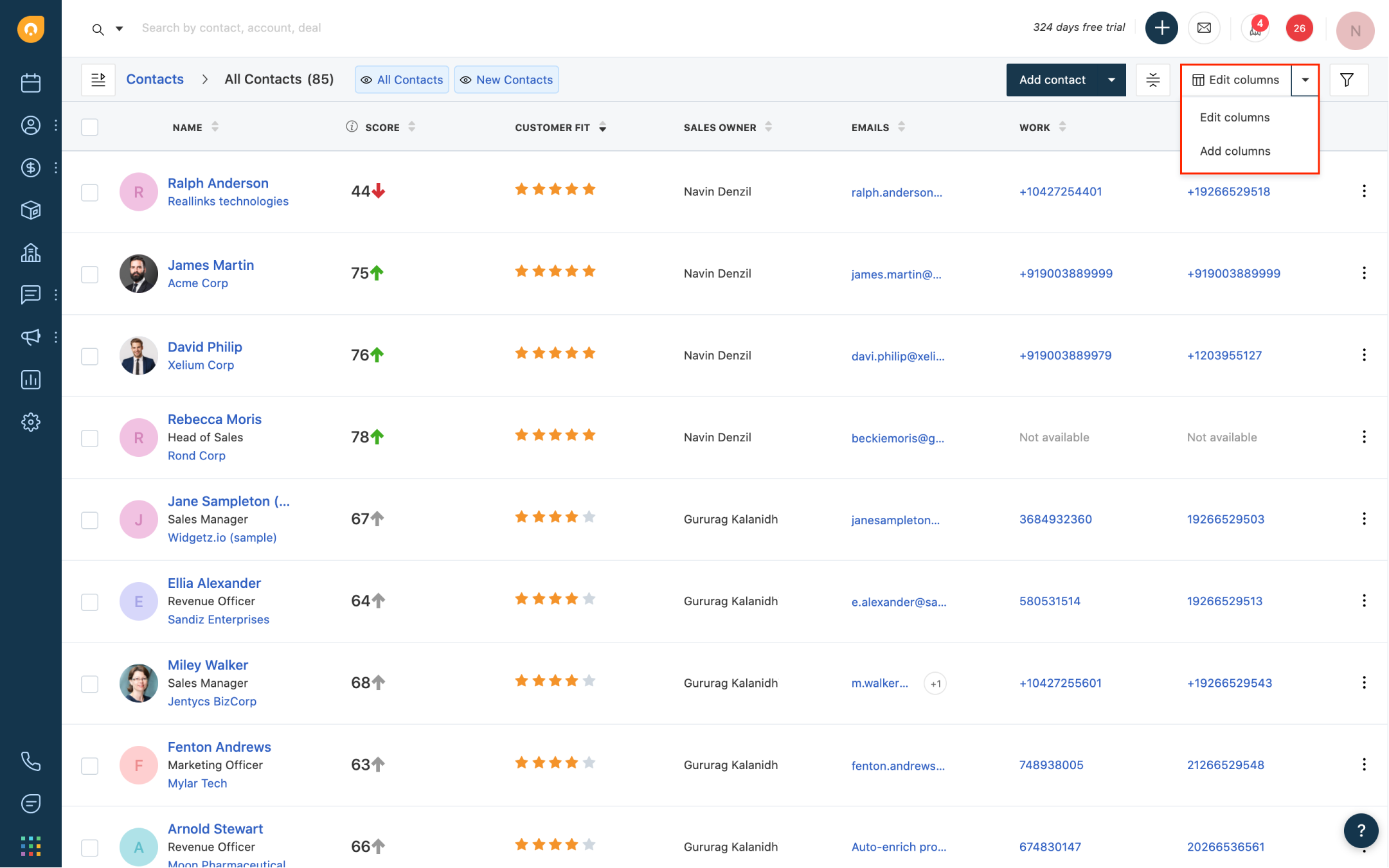
- Choose your columns from the overlay that lists your Default and Custom fields.
- Visible columns lists the fields that are displayed in your views. You can choose to edit them as and when required.
- You can reorder fields under Visible columns to prioritize your frequently used fields.
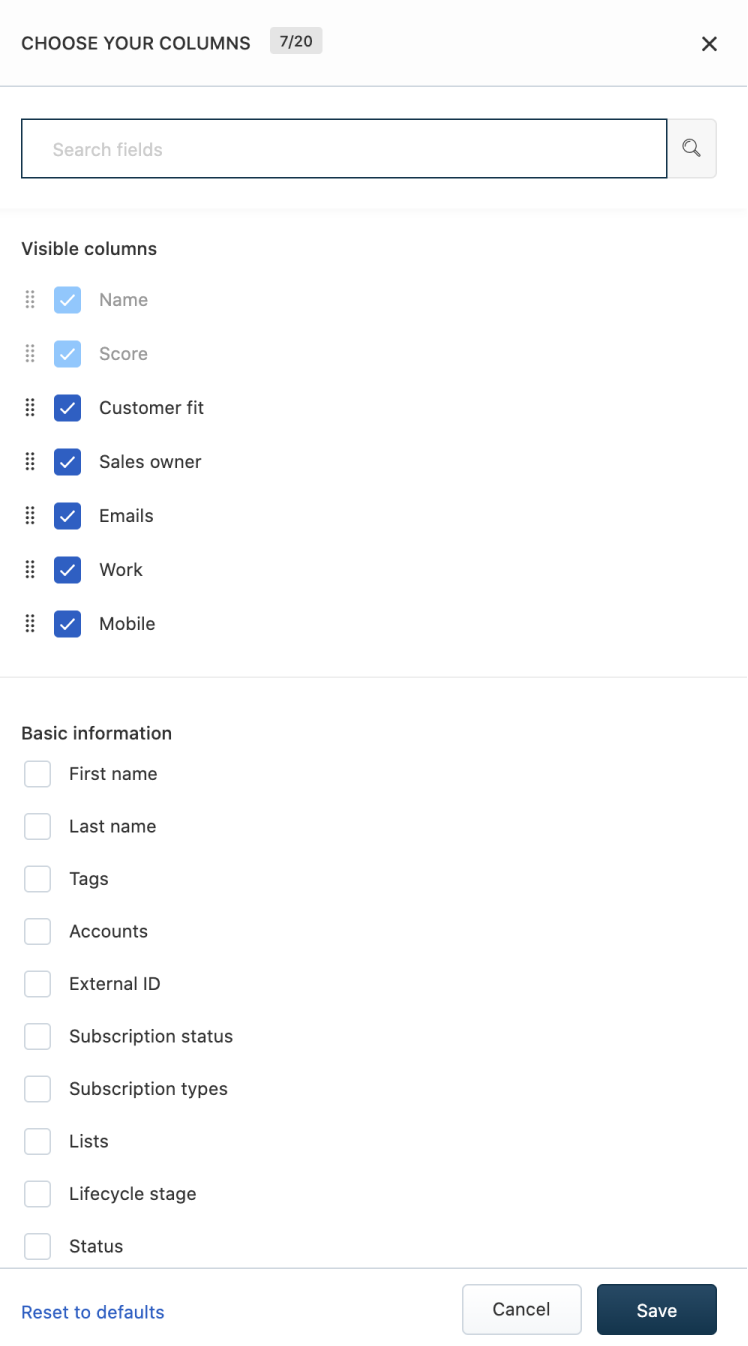
- Delete redundant fields from the list views and have a clean data table.
- You can search among your Default and Custom field lists to quickly select a field.
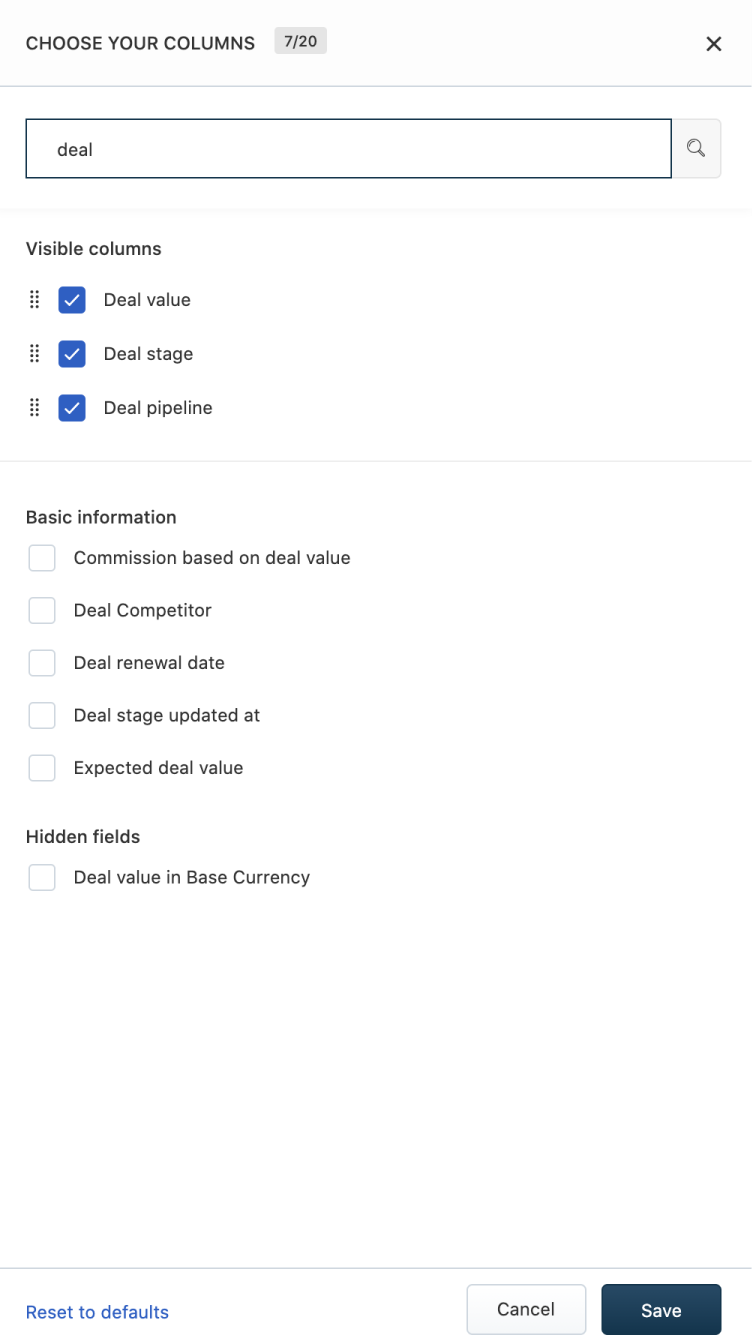
- Hit Save. That’s it. Now your List view reloads with the selected columns.
- Freshworks CRM gives you an infinite scroll horizontally to view all columns from the list view.
- Columns chosen are saved against all views of the current user.
We made a few UI tweaks to make your List views more user-friendly. Check out the revamped New Contacts view.
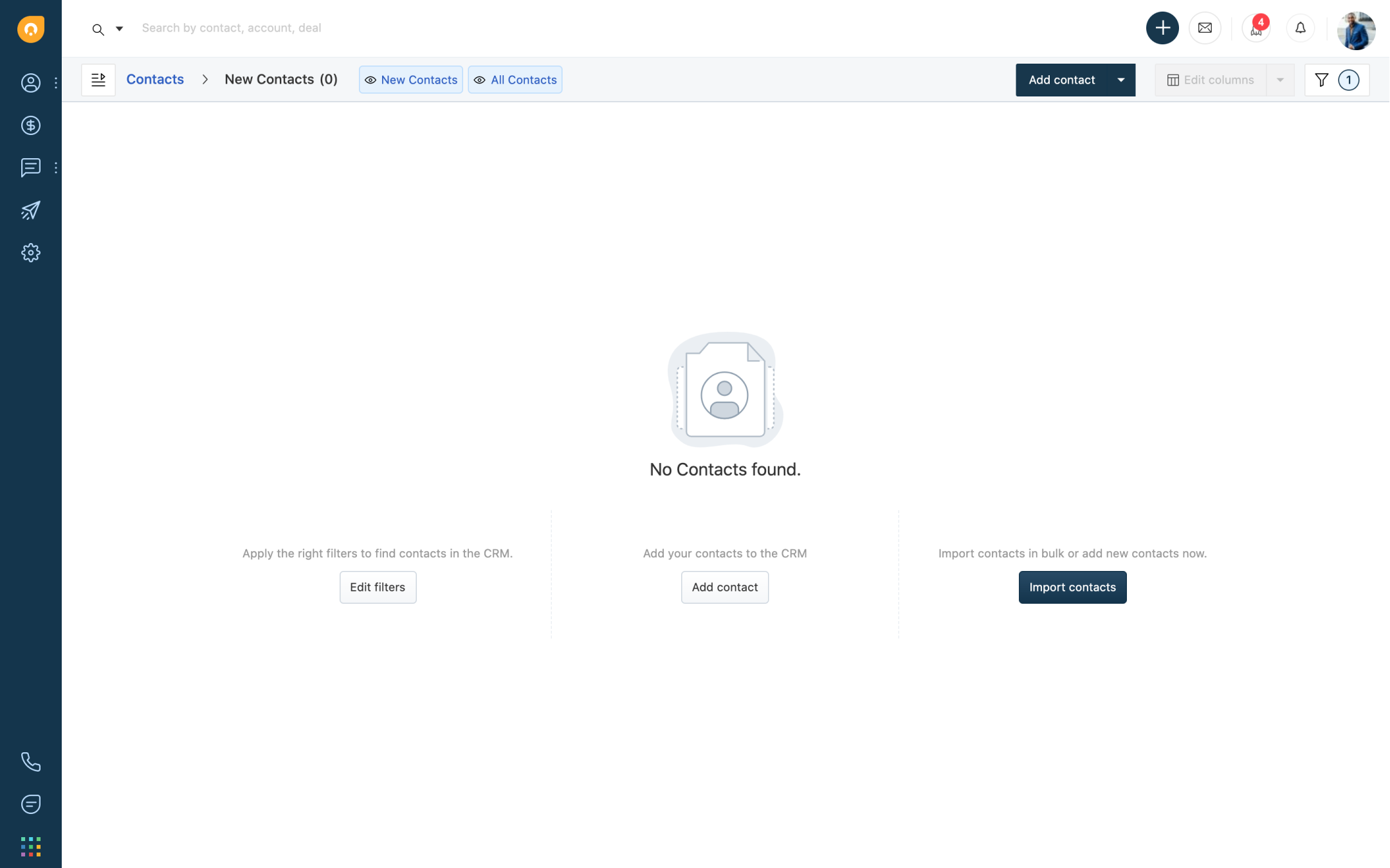
Sort records by any field
You can now sort your contacts, deals, and accounts by any field. Customize your list view columns to display fields you would like to sort by. Just click on the respective column header to sort your records by that field.
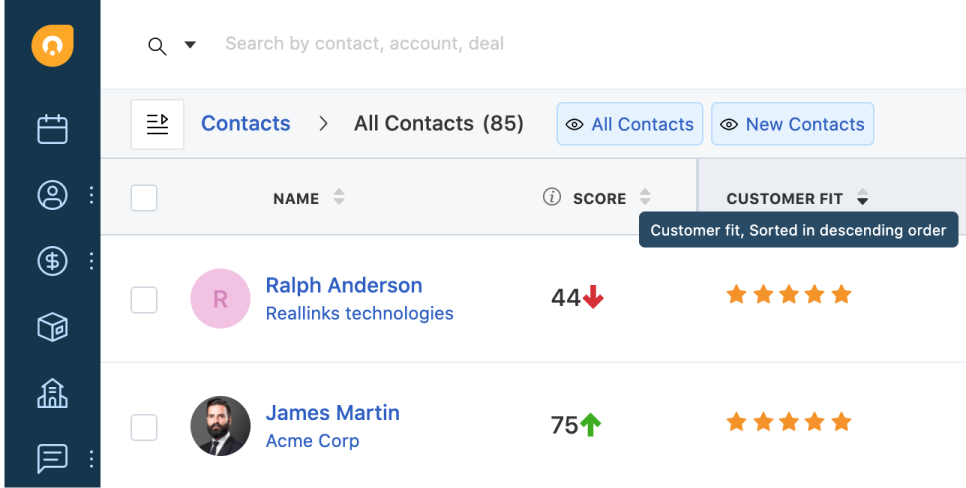
All the above updates are available from the Free plan.
Your List views are getting even more powerful with inline edits and a few more enhancements. Watch this space for more updates.
Happy Selling!