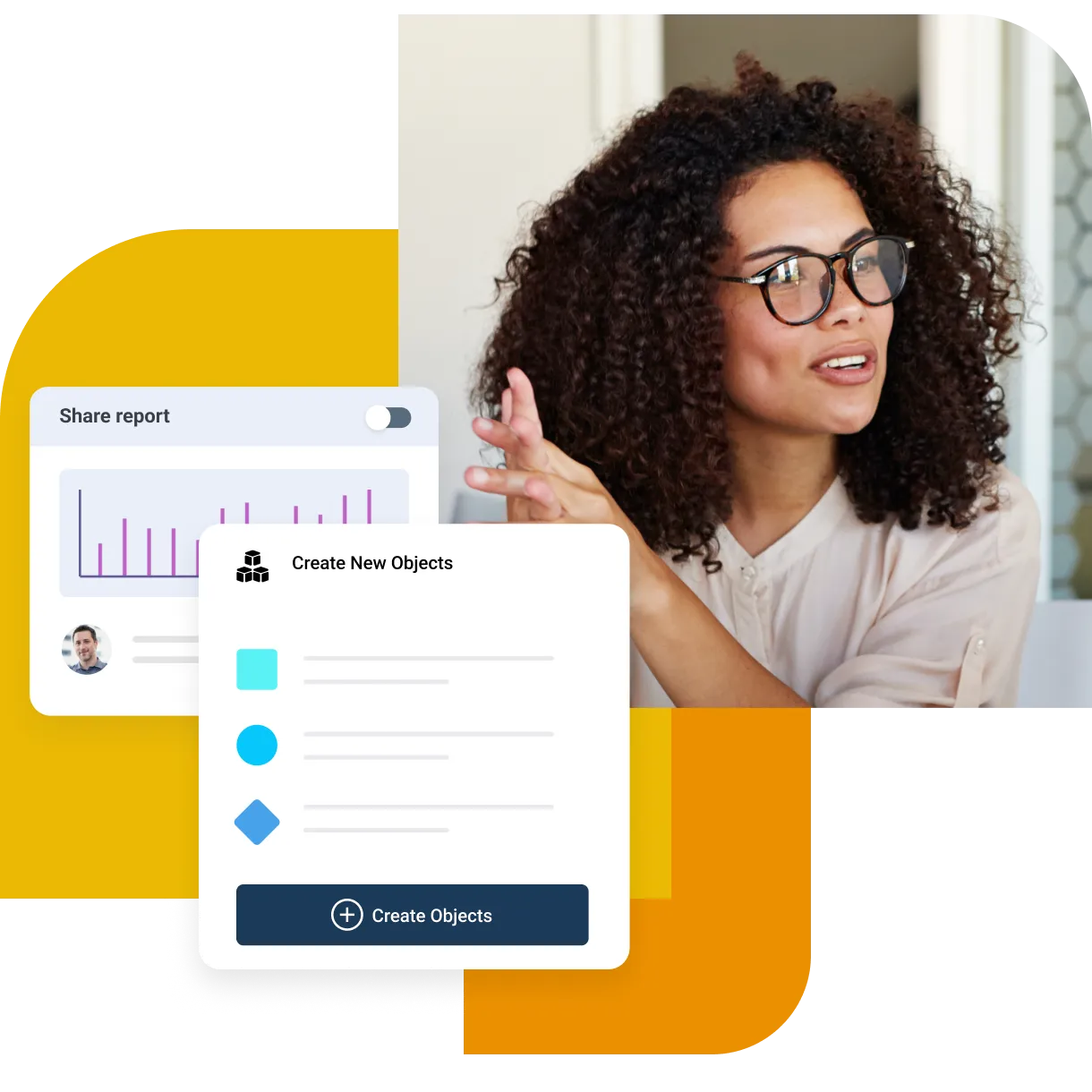7 Best Practices for Help Desk Reporting in 2025
Unlock the potential of help desk reporting with benefits and best practices
Aug 18, 202512 MIN READ
Overview
Help desk reporting analyses and visualises data collected from your organization's ticketing system. This data provides valuable insights into the performance of your IT support team, customer satisfaction levels, and overall efficiency of your help desk operation. By translating raw data into actionable intelligence, help desk reporting empowers you to:
Measure key performance indicators (KPIs): Track metrics like first response time, resolution time, and ticket volume to understand your team's effectiveness and identify areas for improvement.
Enhance customer satisfaction: Analyze customer satisfaction surveys and feedback to gauge user experience and identify opportunities to improve support services.
Optimize resource allocation: Utilize data on ticket trends and agent workloads to optimize staffing levels and ensure efficient resource allocation.
Identify knowledge gaps: Analyze recurring issues and frequently asked questions to identify areas where knowledge base development or staff training can be beneficial.
Demonstrate team value: Showcase the impact of your help desk through reports that quantify the team's contribution to resolving user issues and maintaining business operations.
Help desk reporting drives data-driven decision-making within your IT support structure. It allows you to move beyond guesswork and anecdotal evidence, clearly showing your help desk's performance and guiding you toward continuous improvement.
4 Benefits of help desk reporting
Help desk reporting unlocks a wealth of insights that can significantly enhance your IT support operations. Here's how:
1. Monitoring and improving customer service quality
Gauge Customer Satisfaction: Analyze customer satisfaction surveys and feedback embedded within tickets to understand user experience and identify areas for improvement. This allows you to proactively address concerns and elevate the overall quality of your support services.
Track Resolution Times: Reports that track average resolution times help identify bottlenecks in the support process and opportunities to streamline issue resolution, ultimately improving customer experience.
Measure First Contact Resolution Rates: Analyze the percentage of issues resolved during the first interaction with a support agent. This metric helps identify areas where knowledge base development or agent training can improve first-contact resolution rates.
2. Improve agent efficiency/motivation
Identify Agent Workload: Reports reveal ticket volume and agent workload distribution, enabling informed decisions on staffing adjustments to optimize team efficiency and reduce agent burnout.
Track Agent Performance: Analyze metrics like average resolution time and number of resolved tickets per agent to identify top performers and areas for individual improvement. This data can be used for recognition programs and targeted training initiatives.
3. Identify problems in help desk processes
Uncover Recurring Issues: Reports can highlight frequently occurring issues, potentially indicating gaps in knowledge base resources or underlying system problems. By identifying these recurring issues, you can proactively address them and prevent future escalations.
Track Ticket Trends: Analyze trends in ticket volume and types of issues to identify potential system deficiencies or areas requiring user training.
4. Identify best practices in the help desk process
Analyze Successful Resolutions: Reports can reveal recurring solutions for specific issues. This allows you to identify and document best practices, ensuring efficient issue resolution across the team.
Benchmark Performance: Compare key metrics against industry standards or Internal historical data to identify areas where your help desk excels and areas for potential improvement.
5 Useful help desk reports
Help desk reporting goes beyond basic numbers. By leveraging the right reports, you can gain valuable insights into your team's performance, customer satisfaction, and areas for improvement. Here are five essential reports to keep on your team’s radar:
1. Ticket volume trends report
This report provides a high-level overview of ticket activity over a specific time period. Analyzing trends in tickets created, resolved, reopened, and unresolved allows you to:
Identify peak support periods: Prepare for anticipated surges in tickets by adjusting staffing levels or proactively communicating with users.
Evaluate seasonal trends: Identify times of year with higher ticket volume and plan resources accordingly.
Track the effectiveness of new initiatives: Monitor how changes in hardware, software, or support processes impact ticket volume.
2. Help desk performance reports
On a deeper level, help desk performance reports provide insights into key metrics that measure the efficiency of your support operation. Some metrics to look out for:
First response time: Tracks the average time it takes for an agent to initially respond to a ticket.
Average resolution time: Measures the average time it takes to fully resolve a ticket.
Resolution SLA compliance: Tracks how often your team meets established Service Level Agreements (SLAs) for resolving tickets within a specific timeframe.
First contact resolution rate: Measures the percentage of tickets resolved during the initial interaction with a support agent.
By analyzing these metrics, you can identify areas for improvement in your support processes and ensure your team is meeting established performance targets.
3. Agent performance reports
Agent performance reports provide insights into individual agent activity and effectiveness. This curated data empowers you to recognize and reward top performers, identify areas for individual development, and ensure a consistent level of quality service across your entire team. Here are a few metrics that these reports highlight for you:
Number of tickets resolved: Identifies top performers and areas where additional training or support may be needed.
Average resolution time per agent: Helps identify bottlenecks in individual workflows and opportunities for improvement.
Customer satisfaction ratings by agent: Provides valuable feedback on individual communication and problem-solving skills.
4. Customer satisfaction (CSAT) feedback reports
By actively monitoring and addressing customer satisfaction, you can actually cultivate a positive user experience and build trust in your IT support services. Capturing customer satisfaction through surveys or embedded feedback within tickets is crucial. CSAT reports analyze this feedback, providing insights into:
Overall user experience: Helps gauge overall customer satisfaction with the help desk's responsiveness, resolution effectiveness, and communication style.
Satisfaction with specific interactions: Provides feedback on individual agent interactions, allowing for recognition of exceptional service and identification of areas for improvement.
Areas for improvement: Highlights specific aspects of the support experience that customers find lacking, allowing you to prioritize improvements.
5. Top customers’ request analysis reports
This report focuses on tickets submitted by your most frequent users or high-value clients. Analyzing their requests can reveal:
Recurring issues: Identifies problems specific to certain user groups or systems, allowing for targeted solutions and proactive troubleshooting.
Training needs: Highlights areas where user training or knowledge base resources could be improved to reduce the number of support requests from particular user groups.
Opportunities for service improvement: Uncovers areas where additional support options or specialized services might be beneficial for high-value clients.
Pro point: By zooming in on your most demanding users, you can ensure they receive exceptional service and identify potential issues before they escalate into broader problems.
How to create a help desk report?
While the specifics may differ slightly, creating a help desk report typically involves these key steps:
Step #1: Drag and drop the basic entities of your report
you in selecting the relevant data and metrics to include. Are you aiming to:
Track overall help desk performance
Analyze agent efficiency.
Measure customer satisfaction.
Identify trends in ticket volume.
Step #2: Select the type of data visualization
The best way to present your data depends on the information you're trying to convey. Here are some common data visualization options:
Bar charts: Effective for comparing categories or tracking trends over time (e.g., ticket volume by month).
Pie charts: Useful for illustrating the composition of a whole (e.g., percentage of tickets resolved by category).
Line graphs: Ideal for showcasing trends and identifying patterns (e.g., average resolution time over a specific period).
Tables: Well-suited for presenting detailed data breakdowns (e.g., individual agent performance metrics).
Select the visualization that best clarifies your chosen metrics and facilitates clear communication of your findings.
Step #3: Apply report filters to drill deeper into your help desk data
Help desk reports often benefit from filtering data based on specific criteria. This step allows you to drill deeper and uncover more granular insights for a more targeted approach.
For example, you might filter a report on "Average Resolution Time" by an agent to identify individual performance variations or by ticket category to pinpoint areas requiring more focus from your team.
Step #4: Schedule and share your report as necessary
Set schedule: The best practice, and for efficiency, is to schedule regular report generation to ensure consistent data monitoring and performance tracking across the board. As a team, you should determine who needs access to these reports and establish a clear communication plan for sharing your findings.
When sharing: Remember to consider your audience when creating a report. Technical details might be relevant for IT professionals, while managers might benefit from a high-level overview with key takeaways. If the report allows, tailor the level of detail and presentation style to effectively communicate your findings.
7 Help desk reporting best practices
Help desk reporting is designed to optimize your IT support operations. Keep in mind that in order to extract maximum value from your data, it's crucial to employ effective reporting practices. Here are seven best reporting practices to deliver clear, actionable insights:
1. Determine the main objective of your report
Before you take a look at the numbers, zoom out and clearly define the report's objective. Are you aiming to:
Gauge overall customer satisfaction: Focus on metrics like Customer Satisfaction (CSAT) scores and feedback analysis.
Identify trends in ticket volume: Analyze ticket creation trends by time period or category to anticipate potential surges in support needs.
Evaluate agent performance: Track metrics like average resolution time and number of resolved tickets per agent to identify areas for improvement or recognition.
Consider your functionality: Are there gaps you’re aware of? Is there no self-service portal? Is there a long ticket resolution time for specific issues that aren’t addressed? Make sure your objective is level-set to what you know exists today.
A well-defined objective ensures your report focuses on the most relevant data, leading to more targeted and actionable insights.
2. Focus on the metrics relevant to your individual report goals
Help desk systems generate a wealth of insights. Resist the urge to include every bit of data, instead, mindfully select metrics that directly align with your report's objective (from above).
For example, a report on agent efficiency wouldn't necessarily benefit from including customer satisfaction scores. Prioritizing relevant metrics ensures your report remains focused and avoids overwhelming the audience with irrelevant information.
3. Exclude the outliers in your reports
Help desk data can sometimes contain outliers – unusual data points that skew overall averages. While excluding all outliers might seem tempting, it's important to approach this strategically. Try optimizing your reports starting with these steps:
Identify the Cause: Investigate the reason behind the outlier. Does it represent a genuine anomaly or a potential data collection error?
Contextualize the Impact: If the outlier is legitimate, acknowledge its presence and explain its impact on the overall data set.
Consider Separate Analysis: In some cases, outliers might warrant separate analyses to understand their root cause and potential implications.
4. Share your reports to encourage more transparency
Help desk reports are valuable not just for the help desk team, but for the entire organization. Sharing reports with relevant stakeholders, like product managers or IT leadership, fosters transparency and collaboration. This allows other departments to:
Gain insights into user challenges: Product managers can leverage reports to understand user pain points and identify areas for product improvement.
Align support efforts with business goals: IT leadership can utilize reports to ensure support services are strategically aligned with broader business objectives.
Promote a data-driven culture: Sharing reports encourages a culture of data-driven decision-making across the organization.
Creating a backdrop for transparency and collaboration, you can leverage help desk data to create a more holistic and user-centric support ecosystem.
5. Stick to key takeaways for top-level executives
When presenting reports to top-level executives, prioritize clarity and conciseness. Executives are likely more interested in overall trends and key takeaways, rather than granular details. Here are some tips for crafting executive-friendly reports:
Focus on high-level metrics: Highlight key metrics that directly impact business outcomes, such as customer satisfaction or first contact resolution rates.
Visualize your data effectively: Utilize charts and graphs to present complex data in a clear and easily digestible format.
Tailor your message: Frame the report's narrative to connect help desk performance directly to the organization's strategic goals.
Pro point: Keep focus on key takeaways and presenting data in an accessible way, you nurture executive buy-in and secure support for potential improvements identified through your reporting efforts.
6. Set a manageable reporting schedule
Help desk reports are most valuable when reviewed and acted upon consistently. However, avoid overwhelming yourself or your audience with excessive reports. Establish a manageable reporting schedule that balances the need for timely data insights with the burden of report generation.
Consider report frequency: Depending on your needs, daily, weekly, or monthly reports might be suitable.
Schedule automatic report generation: Utilize automation features within your help desk software to streamline report generation.
Focus on actionable insights: Ensure each report provides valuable takeaways that can be translated into concrete actions and improvements.
7. Don’t skip the qualitative data
While quantitative metrics matter, qualitative data provides rich context and helps paint a more complete picture. Here are some ways to incorporate qualitative data into your reports:
Customer satisfaction surveys: Analyze open-ended feedback within surveys to understand user sentiment and identify areas for improvement.
Agent notes: Review agent notes within tickets to gain insights into specific user challenges and recurring issues.
Support call recordings: Analyze recordings of customer support calls to identify communication gaps or areas for agent training.
CSAT and NPS scores: If you utilize measuring end User satisfaction using CSAT scores, don’t skip how this is playing a role in your help desk metrics. Or vice versa. Like for example, the average response time of a service desk ticket impacting CSAT/NPS.
By incorporating qualitative data alongside quantitative metrics, you can add depth and nuance to your reports, leading to a more comprehensive understanding of your help desk performance and the user experience.
Ready to uncover game-changing insights with help desk reporting? Freshdesk can help.
As a business owner, you understand the critical role exceptional customer support plays in driving success. But are you leveraging the full potential of your help desk data to optimize your IT support operations and elevate the customer experience?
Help desk reporting can be transformative for your team. By analyzing key metrics and user feedback, you gain valuable insights into:
Customer satisfaction: Identify areas where your support shines and pinpoint opportunities for improvement.
Agent performance: Track agent efficiency and identify top performers for recognition or areas for targeted training.
Ticket trends: Uncover patterns in support requests to anticipate potential issues and proactively address them.
Resource allocation: Optimize staffing levels based on real-world data to ensure efficient support delivery.
Freshdesk, a top-performing help desk solution, empowers you to harness the power of reporting with its intuitive interface and robust features. Here's how Freshdesk can be your partner in actionable insights:
Pre-built reports and dashboards: Gain immediate access to valuable reports on key metrics, allowing you to track performance at a glance.
Customizable reporting: Tailor reports to your specific needs and drill deeper into the data that matters most to your business.
Actionable insights: Freshdesk goes beyond raw data, providing actionable insights that empower you to make data-driven decisions and optimize your support operations.
Seamless integration: Freshdesk integrates seamlessly with existing tools, streamlining data collection and report generation.
Consider the impact of:
Reducing customer churn by proactively addressing support concerns.
Boosting agent productivity through insights-driven training and resource allocation.
Identifying upsell opportunities by understanding customer needs and pain points.
Freshdesk is more than just a help desk; it's a strategic partner in achieving operational excellence and maximizing customer satisfaction.
Ready to unlock valuable insights from your help desk reporting software?
FAQs
What is help desk reporting?
Help desk reporting is the process of analyzing data collected from your ticketing system to gain insights into your IT support performance.
Why is help desk reporting important?
Help desk reporting is important because it helps you identify areas for improvement, track agent performance, and ensure customer satisfaction.
What key metrics can help desk reporting track?
Landing on key metrics depends largely on your specific held desk objectives. It can track and provide insightful metrics like ticket volume, resolution time, and customer satisfaction ratings.
What role does data visualization play in help desk reporting?
Data visualization helps present complex data in a clear and easy-to-understand format, making it easier to identify trends and patterns.
How can help desk reporting contribute to improving customer experience?
By helping you understand customer needs and identify areas for improvement, help desk reporting can contribute to a more positive customer experience.
Related resources
What is a help desk?
2025 guide for help desk
Help desk features
What are the top help desk features?
Best help desk software list
Know the list of top help desk software for 2025
Help desk automation guide
How to automate a help desk?
Help desk requirements
What are the top requirements of a help desk software
Help desk for small business
What are the top help desk software for small businesses?
Hosted help desk software
What is the best hosted help desk software?