66% of consumers are more confident about purchasing and feel personally connected to the brand, when a company is active on messaging apps.¹
You are probably here because you understand that customers prefer messaging channels such as Facebook Messenger to contact businesses. And you are looking for a customer messaging platform that can help you engage with your customers on this new channel with the least additional effort. And is Freschat the right choice for you?
Short answer – Yes, Freschat is your one-stop solution for engaging with customers on messaging apps.
To start with, Freshchat not only integrates with Facebook messenger but also with other messaging channels like WhatsApp, Apple Business Chat, Line messenger, as well as on your app and website. So, regardless of whether you plan to only use Facebook Messenger or want to expand your customer support on other messaging channels in the future, Freshchat has got your back.
Freshchat helps you provide personal, proactive, and timely support on Facebook Messenger and make your support team 3X productive using productivity tools and automation.
With that said, let’s get straight into why choose Freshchat for Facebook integration and how to complete the integration process in less than a minute!
Why should you integrate Facebook Messenger with Freshchat?
1. All customer communication in one place – Instead of juggling between different tools for different channels, Freshchat Inbox helps you keep all customer communication in one place. Be it Facebook, your website, app, WhatsApp, Apple Business Chat, or Line Messenger, you can manage and respond to messages directly from your Freshchat inbox.
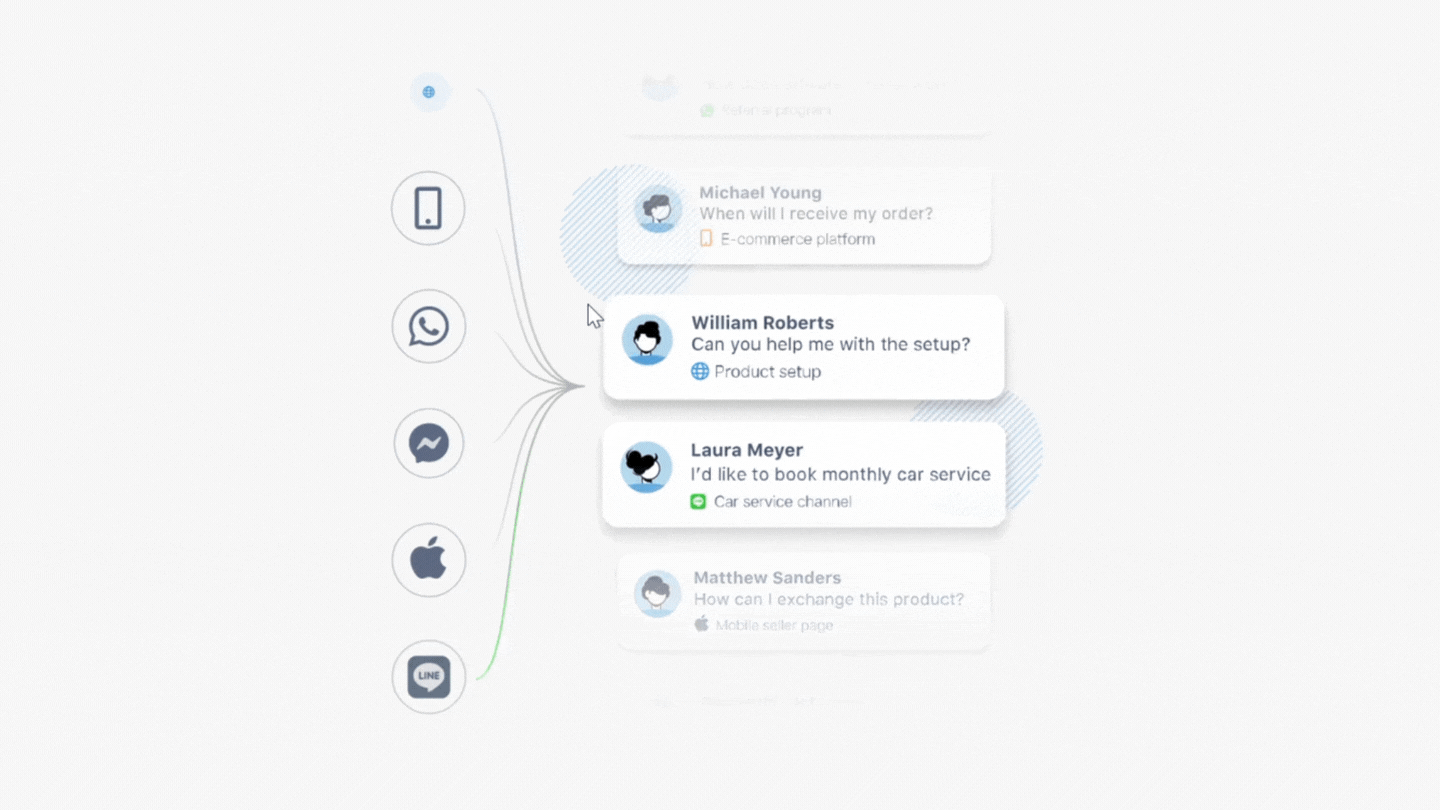
2. Quick setup – Linking your Facebook page with Freshchat takes less than a minute. You can do it even during your coffee break! With no need for coding, app review, or technical support, the Freshchat-Facebook integration is entirely a DIY(Do-It-Yourself) process.

Source – Giphy
3. Add multiple FB pages in one go – With a Freshchat account, you can add multiple Facebook pages and manage them simply with the help of a toggle within the same app.
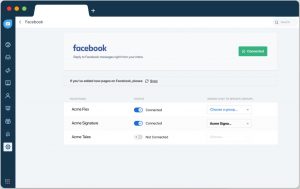
4. Automatically connect customers to experts – Freshchat helps you save time and remove the guesswork of finding the right team member by letting you assign conversations automatically to the right experts.
You can assign conversations from different pages to different teams based on the type of question, and all of this is done without any human intervention.
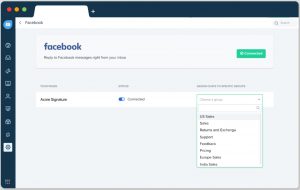
While other tools make your agents spend a lot of time sorting and assigning conversations, Freshchat does all this for you so that your agents can focus on helping your customers.
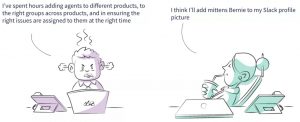
5. Chatbots – Freshchat is powered with AI chatbots that use NLP and ML to understand the intent behind a customer’s question instead of relying on simple answer workflows, address the first level queries and even transfer a conversation to the agent when required.
Creating custom flows, training your bots on different variations of the same question, answering your customers in their language, and much more can be done with ease using Freshchat bots.
6. Real-time insights – Data = Understanding, if the data is presented in an easily understandable format like charts, trends, and scores.
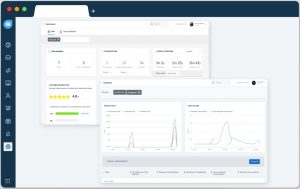
Freshchat offers real-time insights on your key metrics such as CSAT(Customer Satisfaction) score, response time, number of conversations and agent performance in a visual format, so that you can dive in. To see all the integration capabilities in action, click the banner below to request a demo.
What you need before you integrate
✔ A Facebook Page
✔ Admin access to the page
✔ Freshchat account
How to integrate Facebook in Freshchat
Integrating Facebook Messenger with Freshchat is as simple as adding an event to your calendar. Once you have a Freshchat account and Facebook page, follow the steps below:
1. Go to Settings > Integrations > Facebook and click on “connect”.
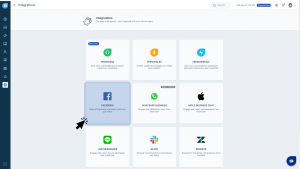
2. Login with your Facebook credentials and authorize the integration by clicking Continue.
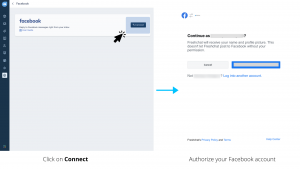
3. Select the Facebook pages you want to integrate with Freshchat and review the permissions required for the proper functioning of Freshchat-Facebook integration. Once done, your page will be connected to Freshchat.
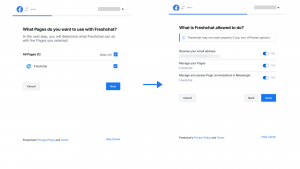
4. Now that your Facebook page is linked to Freshchat, to start receiving the messages from Facebook into your Freshchat inbox, just click on the toggle and the status will change to connected. From this window, you can also set up assignment triggers to assign conversations to a specific team.
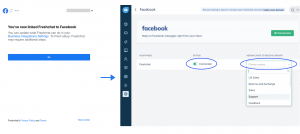
Here’s a video that takes you through the integration process.
After integrating Facebook with Freshchat, anytime someone sends a message on your brand’s Facebook Messenger, it will appear in your Freshchat inbox. You can now support your customers on their preferred channel of communication with Freshchat-Facebook integration – it’s really that simple.
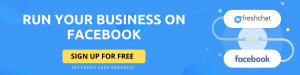
Source:
-
https://www.facebook.com/business/news/insights/3-ways-messaging-is-transforming-the-path-to-purchase